/ Knowledge base /
How to add and edit the menu of your emailsHow to add and edit the menu of your emails
A well-structured menu helps guide your subscribers to key sections of your website, making your emails more navigable and user-friendly. With theMarketer’s email editor, you can easily add and customize a menu in just a few steps.
Here’s how:
1. Open the email editor
Whether you're creating a newsletter campaign or editing an email in an automated flow, the first step is to access the email editor.
On the right-hand side, you’ll find the ‘Content’ tab, where you can drag and drop elements into your email.
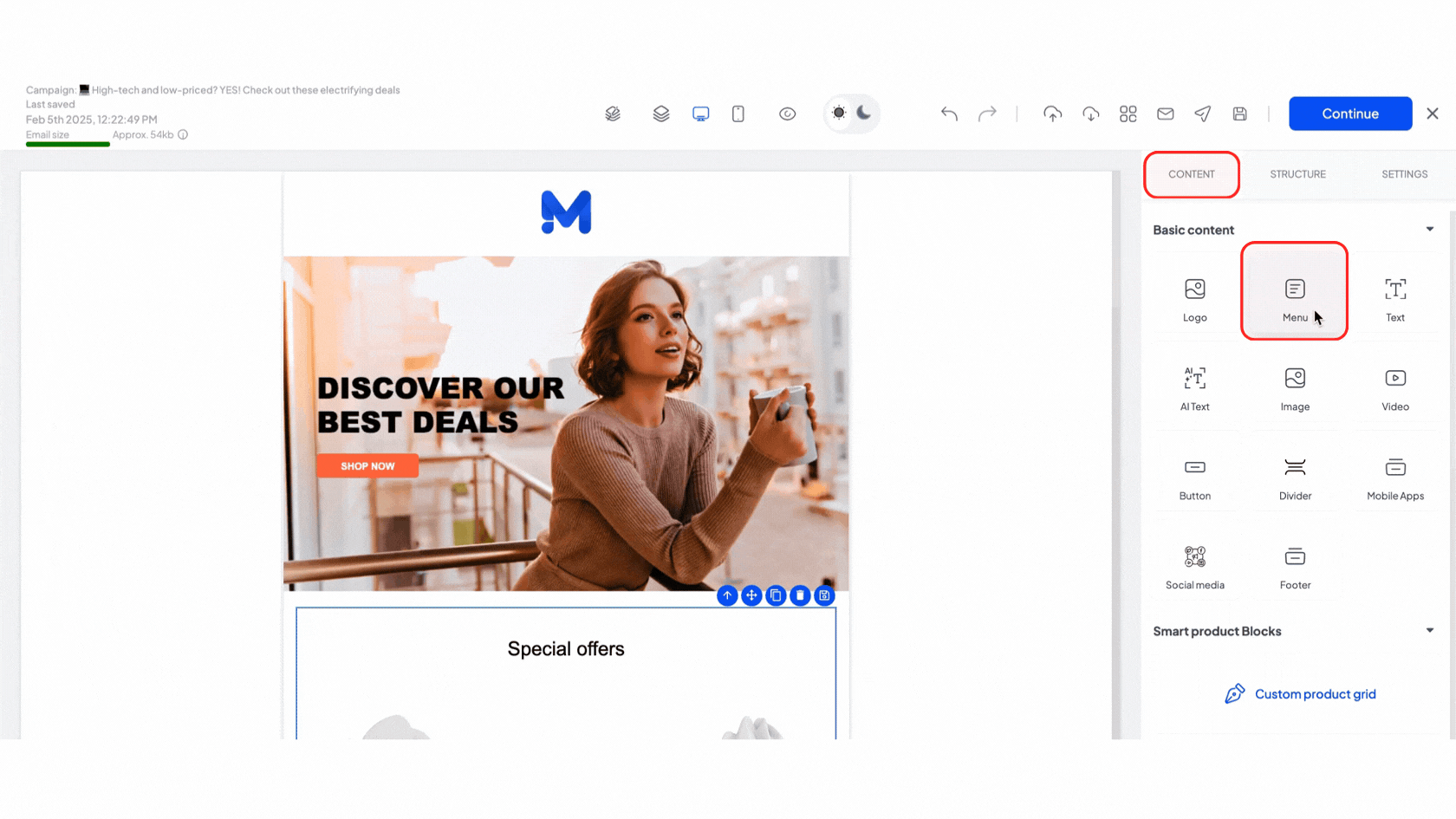
2. Add a menu to your email
To insert a menu, drag the ‘Menu’ block from the ‘Content’ tab and drop it wherever you’d like it to appear in your email. The menu will immediately be displayed in the email body.
Once added, you can move, duplicate, delete, or save your menu using the in-line options. For more advanced customization, use the ‘Settings’ tab on the right-hand side.
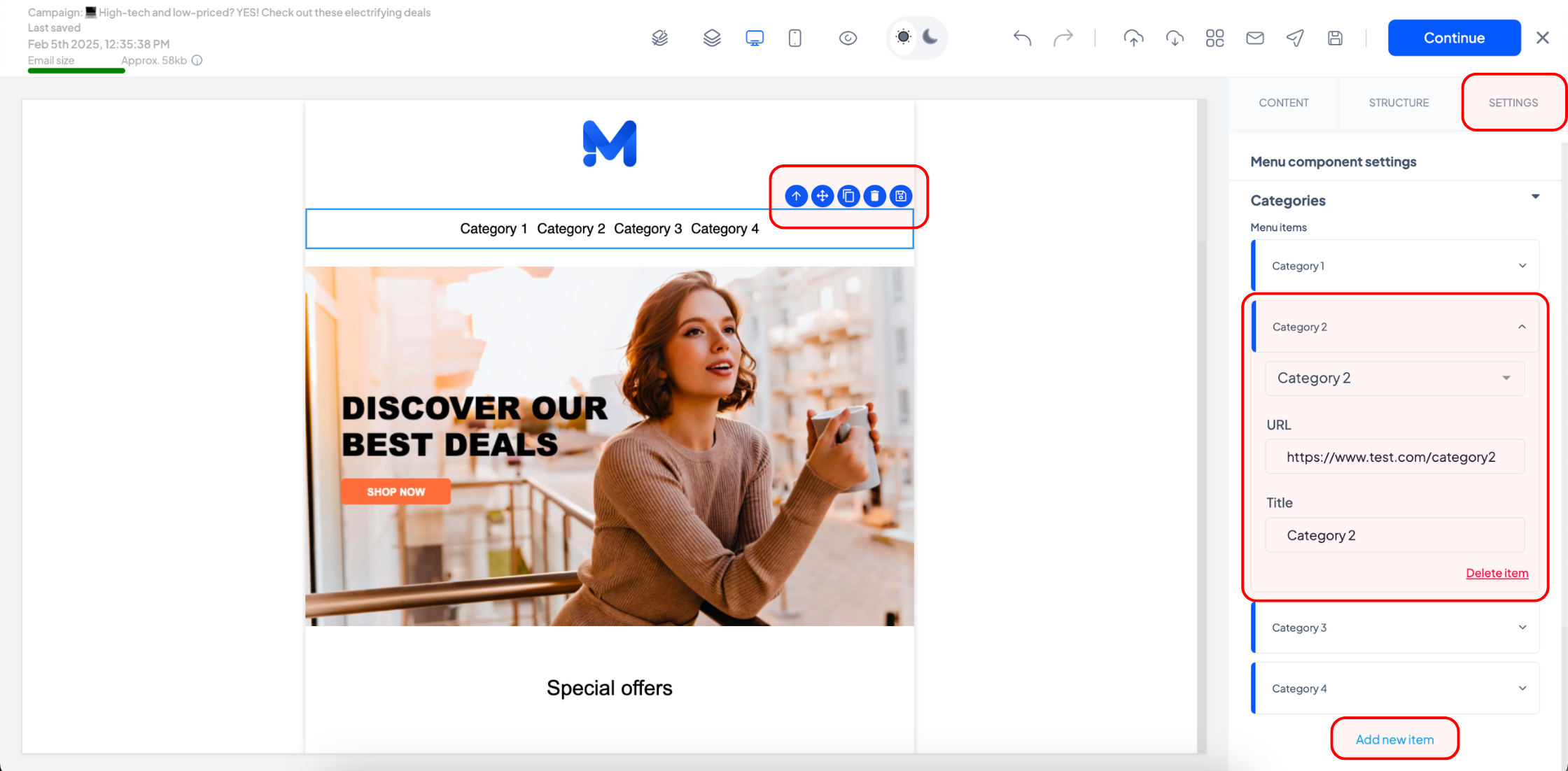
3. Edit the content of your menu
To modify a menu item, click on it and use the drop-down menu to browse the existing categories on your website. The ‘Title’ and ‘URL’ fields will be auto-filled based on your selection. If you want to rename the category, type a new name in the ‘Title’ field.
To add a completely custom menu item that is not listed among the drop-down options, manually insert the link in the ‘URL’ field and type its name in the ‘Title’ field.
To remove a category from the menu, click the ‘Delete item’ button next to it.
To add a new category or menu item, click ‘Add new item’ and fill in the details.
4. Customize the design of your menu
In the ‘Layout’ section, you can adjust the font, color, alignment, and orientation of your menu.
If you select a horizontal menu layout, you can also choose to display it vertically on mobile by enabling the ‘Stack on mobile’ toggle. This ensures a better user experience across different devices.
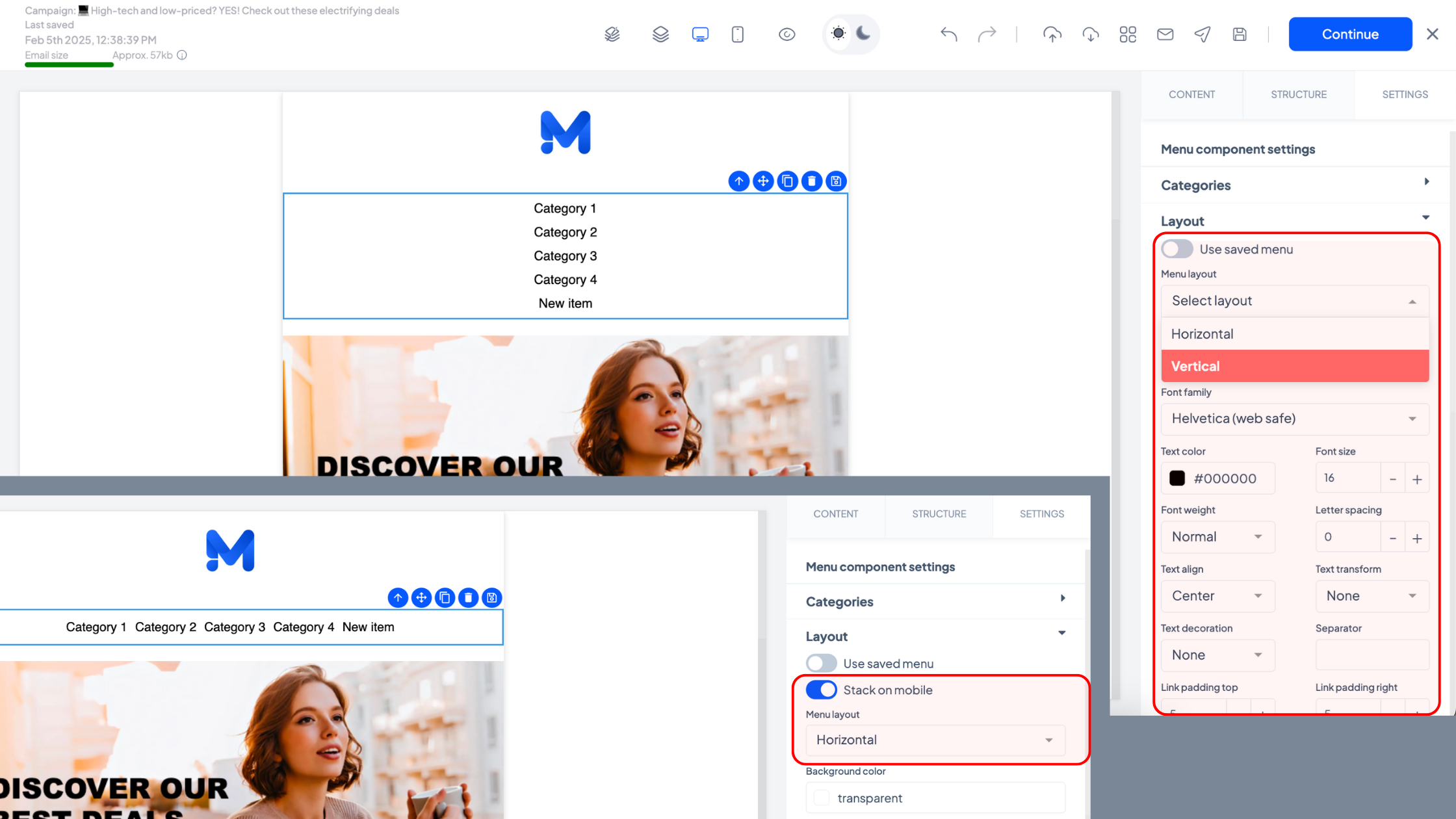
At the bottom of the ‘Settings’ tab, you’ll find two icons that let you hide the menu on desktop and/or mobile devices if needed.
5. Save or reset your menu
Once you’ve finished editing your menu, you have several options:
- Click ‘Save menu’ if you want to use this as your default menu in future emails. This will save time when creating new campaigns.
- If you only need this menu for the current email, no further action is required. Simply continue editing your email.
- To undo all changes, click ‘Reset menu’, and your previously saved or default menu will be restored.
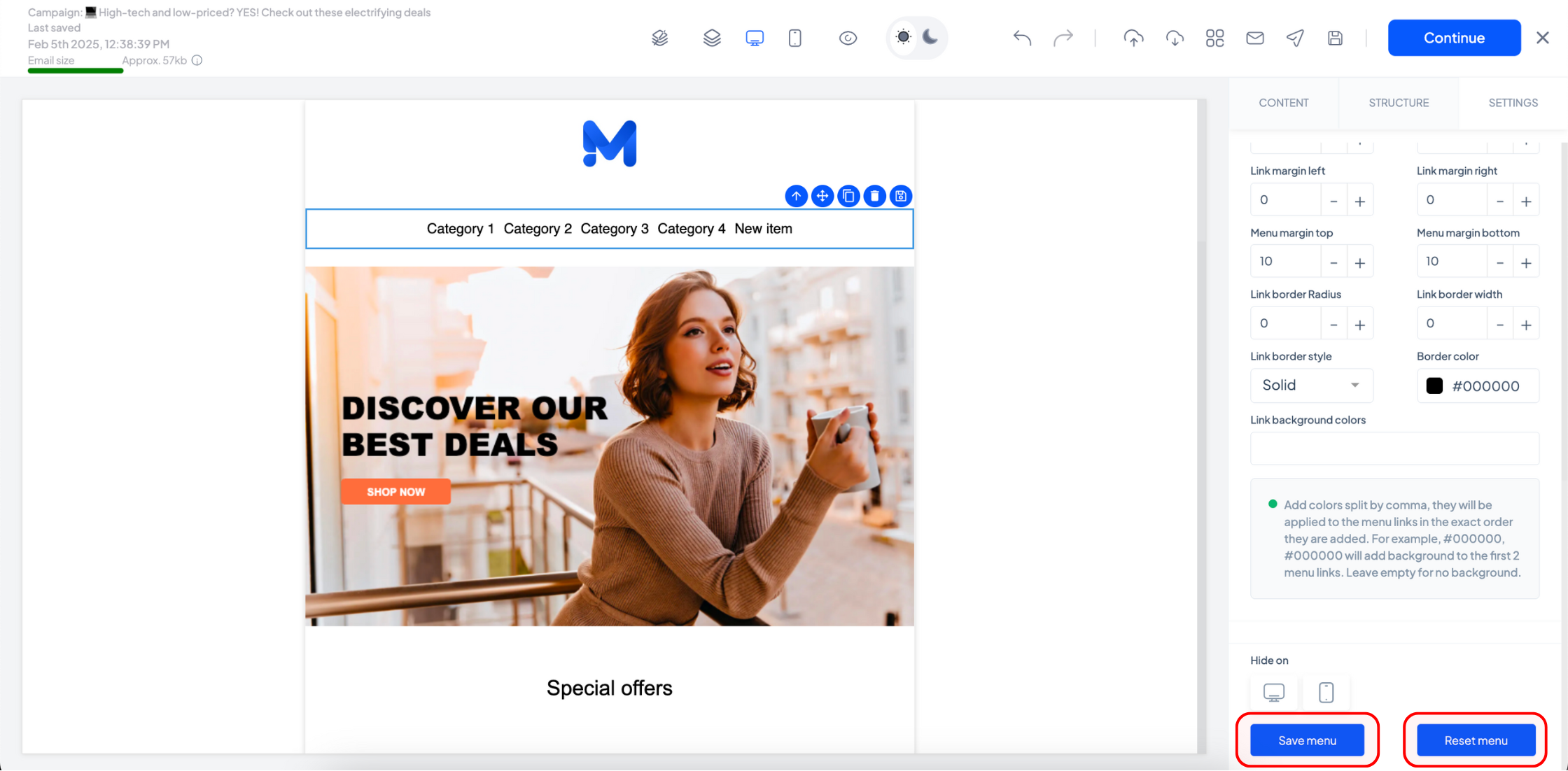
And you’re done!
Your email menu is now set up and ready to improve your email’s navigation. Just finalize your design, test it on different devices, and send your campaign with confidence!
