/ Knowledge base /
How to save email componentsHow to save email components
Saving email components in theMarketer allows you to reuse design elements across different campaigns and automations, making email creation more efficient.
Here’s how you can do this in two simple steps:
1. Finalize editing your content
Before saving your custom component, ensure that it is fully edited and ready to be stored for future use.
2. Click the ‘Save component’ icon
In the email preview, click the in-line ‘Save component’ icon.
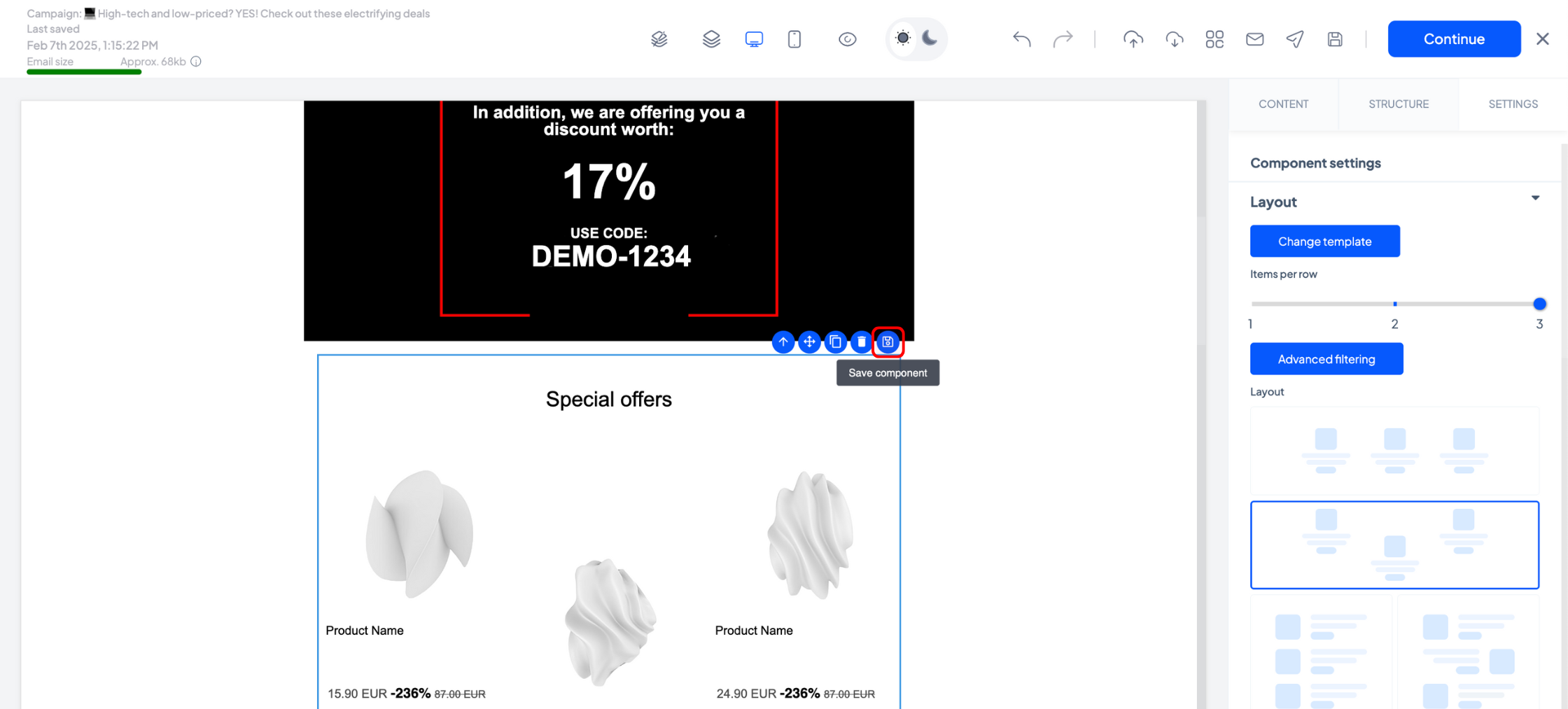
A new window will appear, prompting you to name your component. Choose a descriptive name that will help you identify it later, then click the ‘Save’ button.
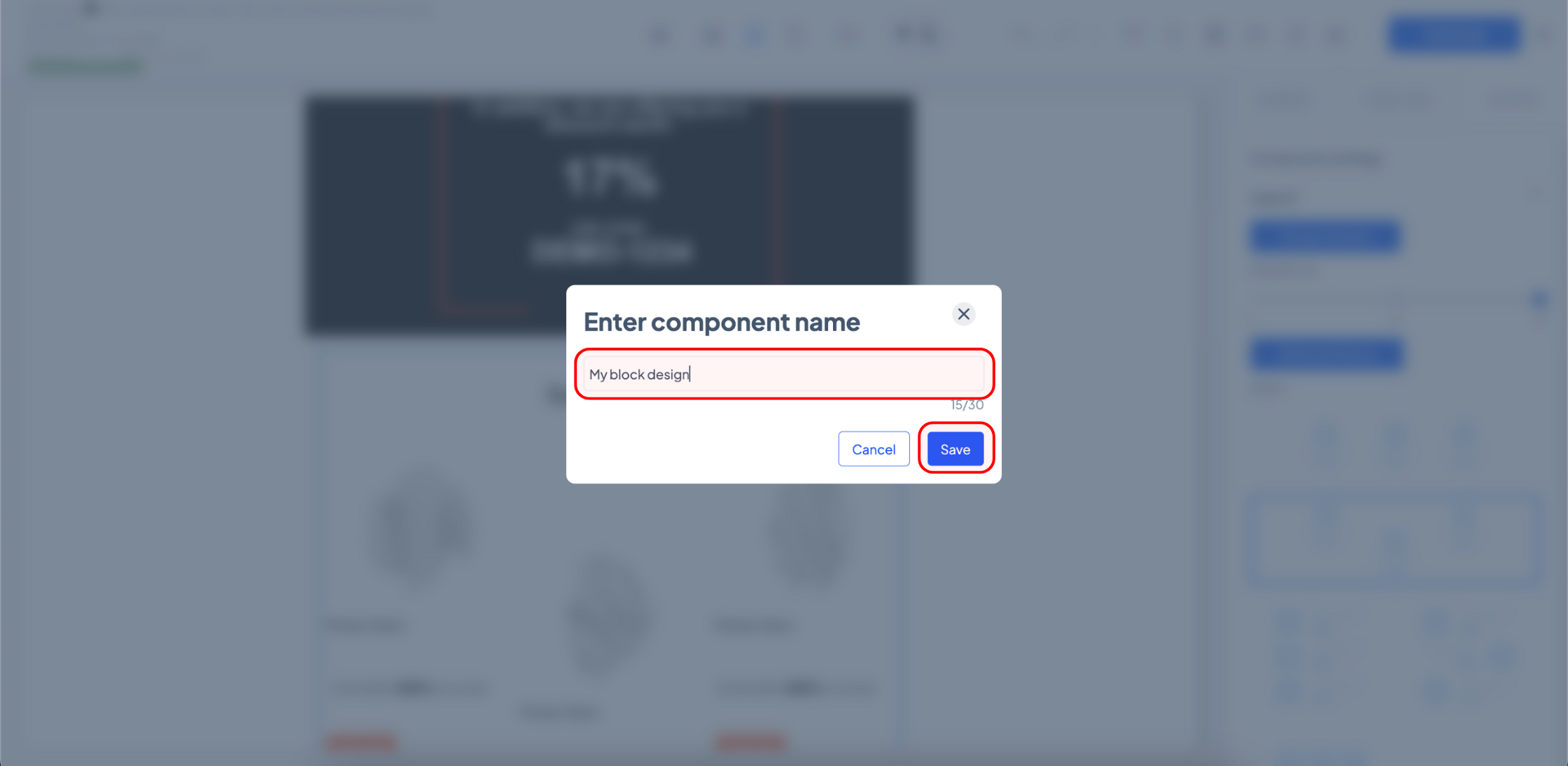
You can save either individual content blocks—such as text blocks, images, or product grids—or multiple elements at once. To save multiple blocks together, first, go to the ‘Structure’ tab and add a layout structure. Then, place all the content blocks you’d like to save inside its cell(s). Once the container is selected, follow the same saving steps.
Using Your Saved Components in Other Emails
To access saved components for future emails—whether in newsletters or automated sequences—go to the ‘Content’ tab and scroll to the bottom. You will find all previously saved custom components, which you can drag and drop into your email.
To delete a saved component, hover over it and click the bin icon.
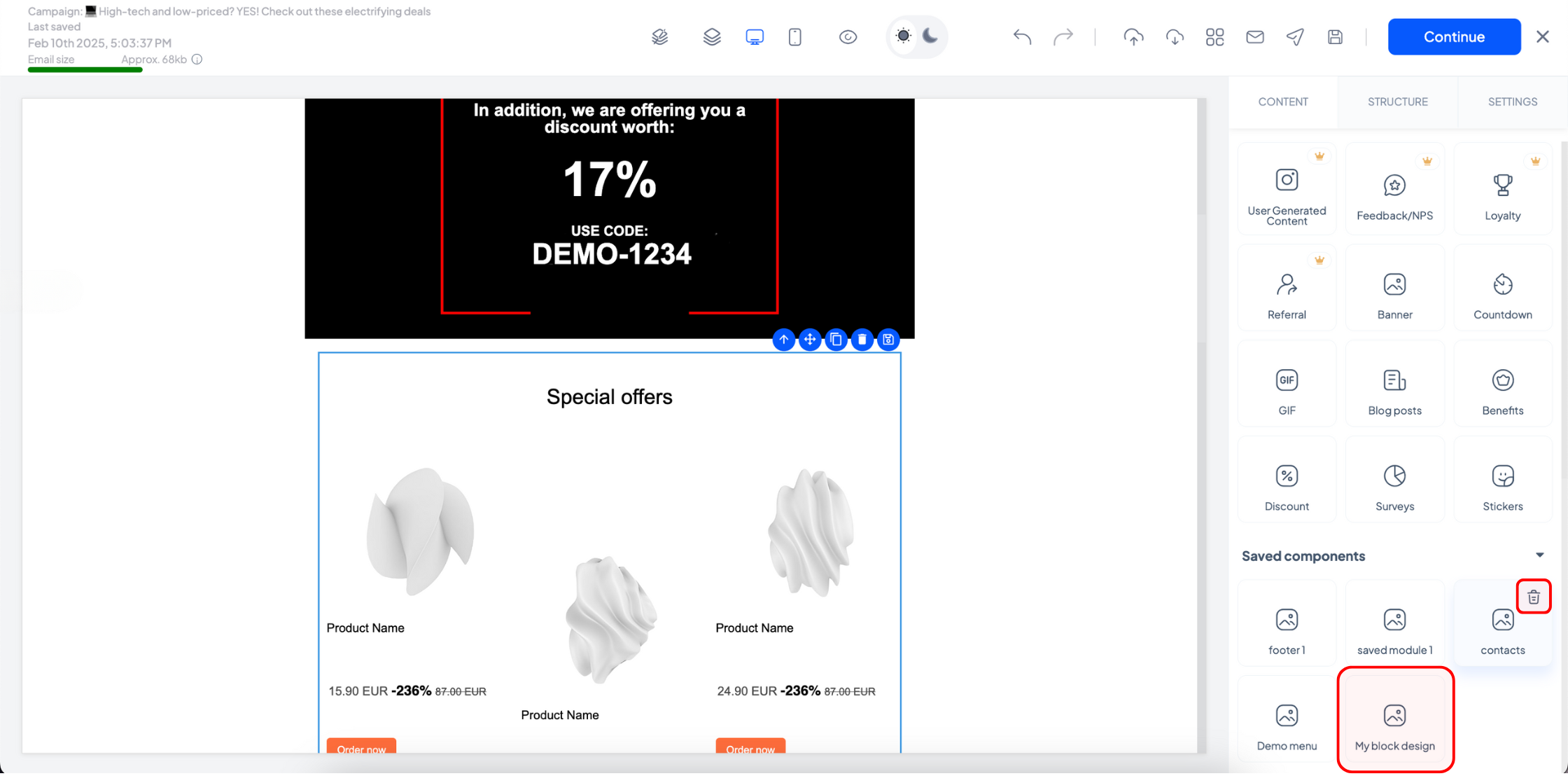
And that’s it!
By saving reusable components, you can streamline your email-building process and maintain design consistency across all your campaigns.
Happy emailing!
