/ Knowledge base /
How to set up the point-based loyalty program?How to set up the point-based loyalty program?
Encouraging customer loyalty is effortless with theMarketer's specially designed loyalty programs. You have two options at your disposal: tier-based and point-based.
The point-based program enables customers to accumulate points with each purchase, which they can then exchange for rewards.
To set up your point-based loyalty program with theMarketer, simply follow these steps.
1. Go to 'Engagement' > 'Loyalty program' and click 'Setup Loyalty program'.
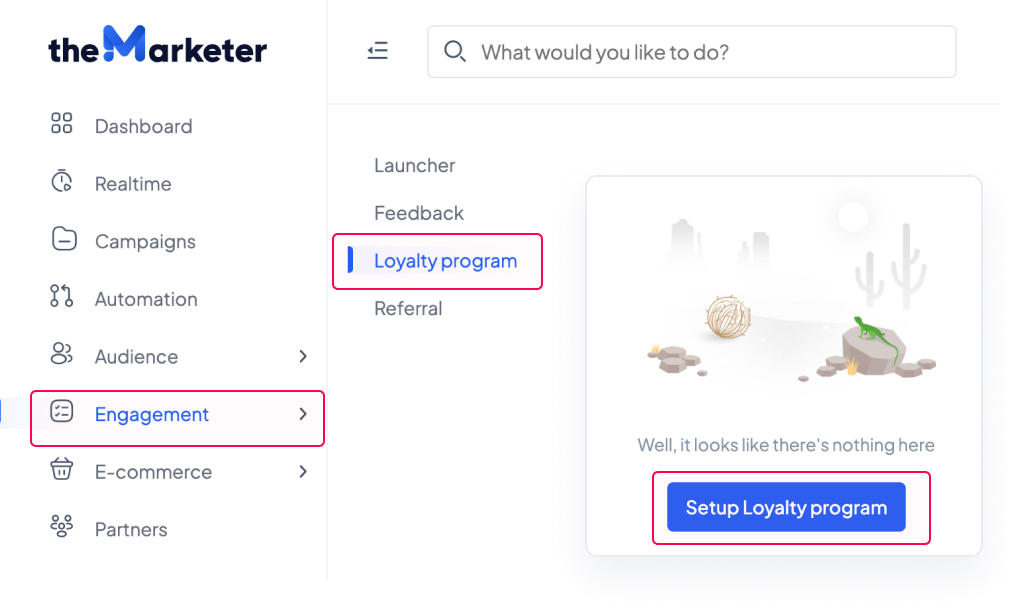
2. Select the loyalty model based on points.
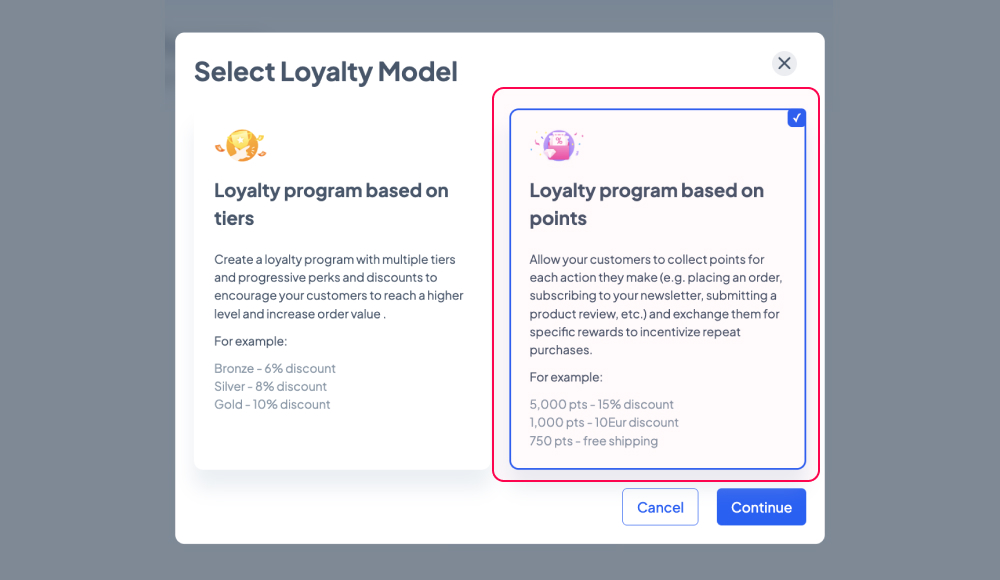
3. Set the point allocation rules and determine how much each action will be worth.
theMarketer allows you to reward your loyalty program members for a wide range of actions, from placing orders and referring their friends to leaving reviews and interacting with your newsletter campaigns.
You can add new rules or deactivate them, and you can personalize them to match your business goals.
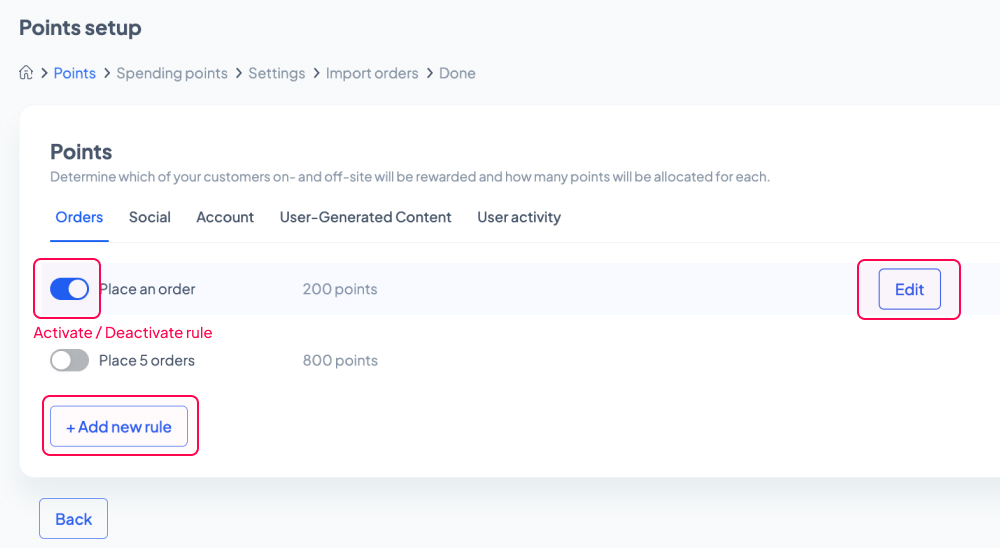
To edit a rule, click the 'Edit' button on the right. A new box will appear. Here you can change the type of event that will trigger the point allocation and various details about the rule.
a. Order-related events
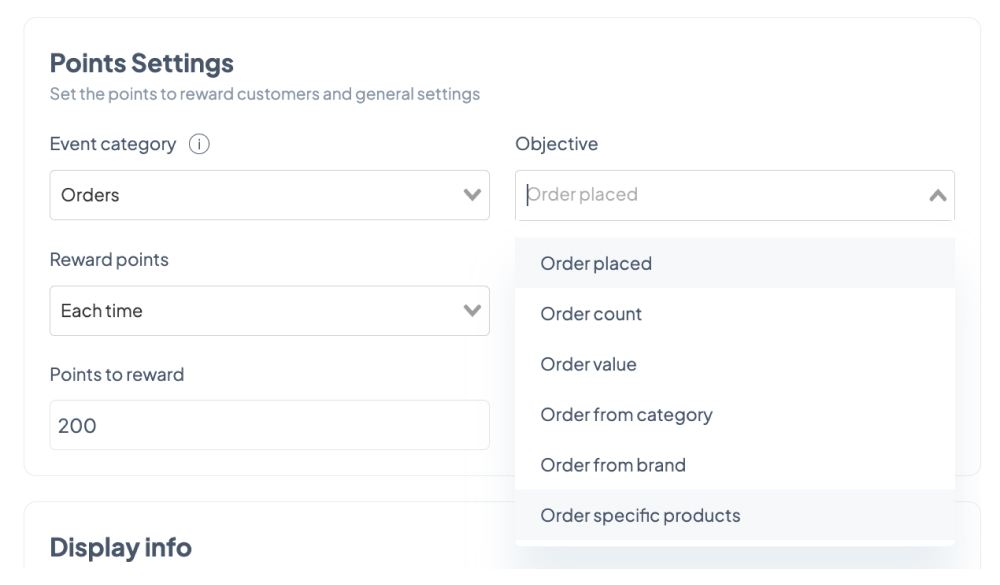
Order placed - Select the ‘Fixed amount’ option under ‘Earning type’ to allocate the specific number of points mentioned in the ‘Points to reward’ field when a customer places an order. To apply this rule only for their first order, select the ‘Only once’ option under ‘Reward points’. To increase their point balance for every order they place, select the ‘Each time’ option.
To allocate the specific number of points mentioned in the ‘Points to reward’ field based on the value of the order, select the ‘Increment of points’ option under ‘Earning type’. This rule can also be applied once or on a recurring basis.
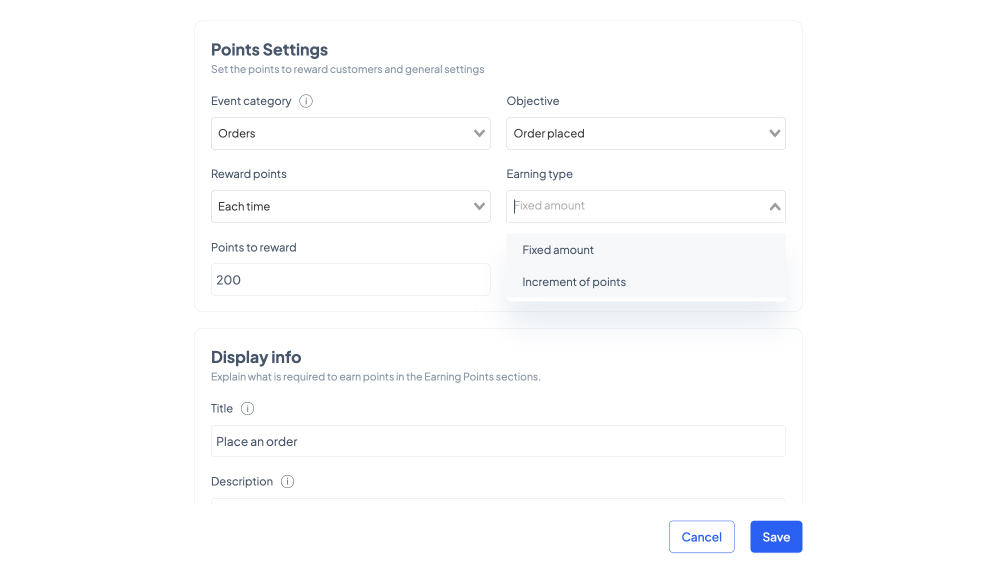
For example, your customers could win 500 points on their first order if you set the rule to ‘Only once’, ‘Fixed amount’, and type ‘500’ in the ‘Points to reward’ field. And then they could win 50 points for every 20 euros they spend on their next orders. To do so, create another rule set to ‘Each time’, ‘Increment of points’, type ‘50’ in the ‘Points to reward’ field and ‘20’ in the field mentioning the amount.
Order count - To encourage your customers to purchase more frequently, you can allocate the specific number of points mentioned in the ‘Points to reward’ field when a customer places their nth order. You can edit the number of order in the 'Order count’ field.
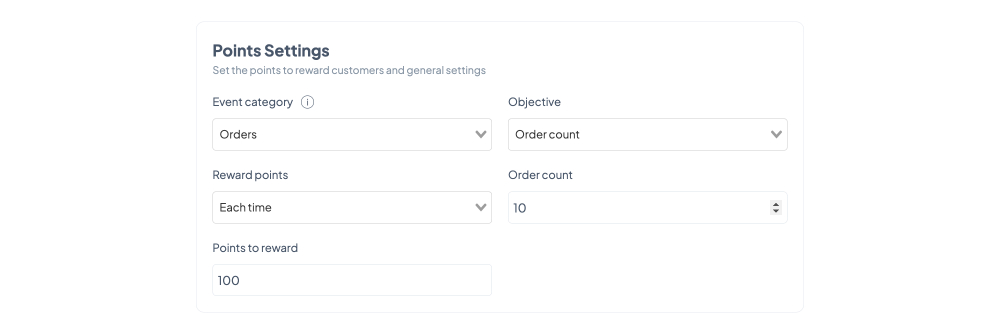
To apply this rule only for their first order that includes that number of items, select the ‘Only once’ option under ‘Reward points’. To increase their point balance for every order that contains that many items, select the ‘Each time’ option.
Order value - To boost your AOV, you can allocate points to your customers if they place an order that exceeds a specific amount. You can set the minimum order value in the ‘Order value’ field and the number of points to be allocated in the ‘Points to reward’ field.
To apply this rule only for their first order that exceeds the minimum order value, select the ‘Only once’ option under ‘Reward points’. To increase their point balance for every order that exceeds the minimum order value, select the ‘Each time’ option.
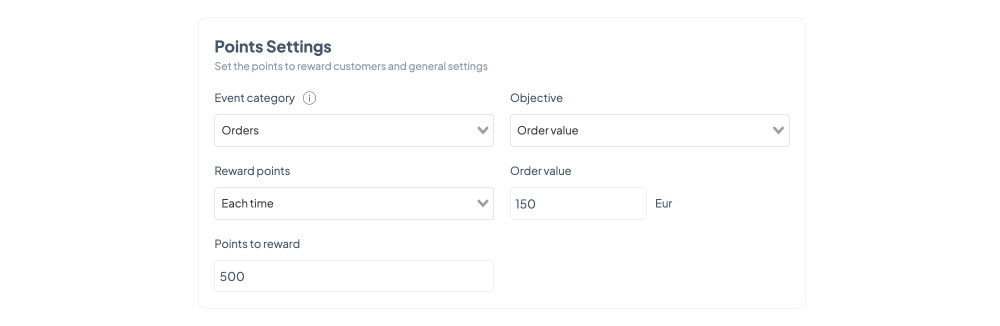
For example, your customers could win 500 points for every order that exceeds 150 euros if you set the rule to ‘Each time’, type ‘150’ in the “Order value’ field and type ‘500’ in the ‘Points to reward’ field.
Order from category - To promote a certain product category, you can allocate the specific number of points mentioned in the ‘Points to reward’ field when your customers purchase a product in the category selected in the ‘Category’ field.
You can apply this rule only the first time the customer purchases from the selected category by choosing the ‘Only once’ option under ‘Reward points’ or increase their point balance every time they buy an item in that category by selecting the ‘Each time’ option.
Order from brand - To promote a certain brand, you can allocate the specific number of points mentioned in the ‘Points to reward’ field when your customers purchase a product from the brand selected in the ‘Brand’ field.
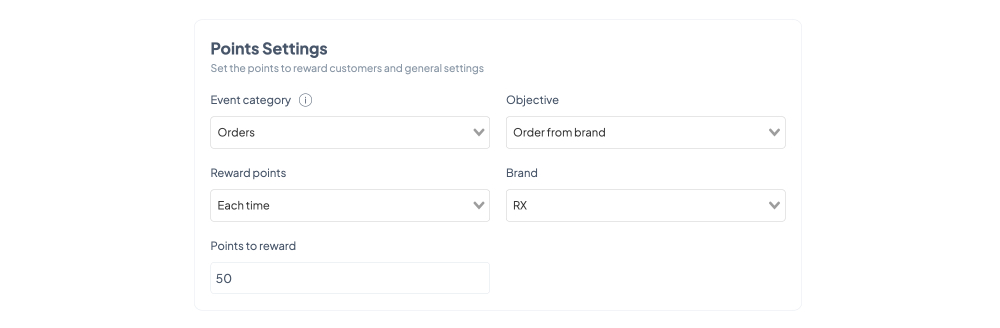
You can apply this rule only the first time the customer purchases from the selected brand by choosing the ‘Only once’ option under ‘Reward points’ or increase their point balance every time they buy an item from that brand by selecting the ‘Each time’ option.
For example, if you’re a multi-brand store and you’ve negotiated better terms with a particular brand you can encourage your customers to purchase their products by offering them 50 points for every order that includes a product from that brand. In this case, you need to set the rule to ‘Each time’, select the brand in the ‘Brand’ field, and type ‘50’ in the ‘Points to reward’ field.
Order specific products - You can promote up to 3 specific products, which you can select under the ‘Products’ section, by allocating the specific number of points mentioned in the ‘Points to reward’ field when your customers purchase them.
You can apply this rule only the first time the customer purchases those products by choosing the ‘Only once’ option under ‘Reward points’ or increase their point balance every time they buy them by selecting the ‘Each time’ option.
b. Social-related events
Refer a friend - Leverage word-of-mouth. Allocate the specific number of points mentioned in the ‘Points to reward’ field when your customers refer your business to their friends. You can apply this rule only the first time they make the referral by choosing the ‘Only once’ option under ‘Reward points’ or increase their point balance every time by selecting the ‘Each time’ option.
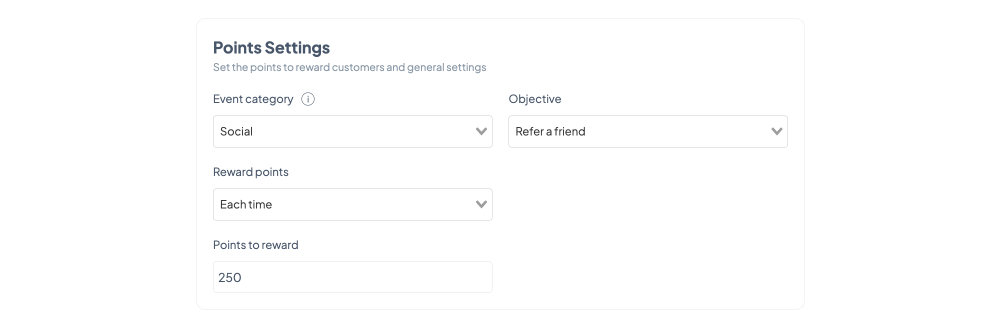
To see who your top Promoters are, go to 'Engagement' > 'Referral'.
Facebook / Instagram / WhatsApp / Twitter share - The best way to promote yourself on social media is through social proof. Allocate the specific number of points mentioned in the ‘Points to reward’ field when your customers spread the word about your business on their social media profiles.
c. Account-related events
Create an account - Entice your customers to join your loyalty program while giving them a head start. You can allocate the specific number of points mentioned in the ‘Points to reward’ field when your customers create their account.
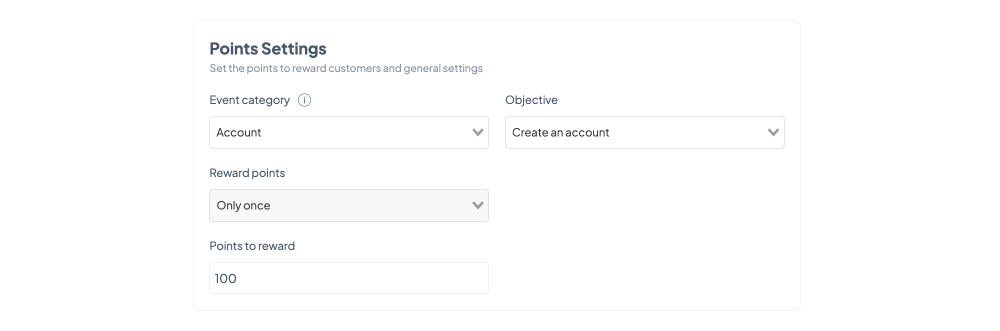
Celebrate birthday - Give your customers a surprise gift. Allocate the specific number of points mentioned in the ‘Points to reward’ field on their birthday. You can apply this rule only the first time they celebrate their birthday by choosing the ‘Only once’ option under ‘Reward points’ or increase their point balance every year by selecting the ‘Each time’ option.
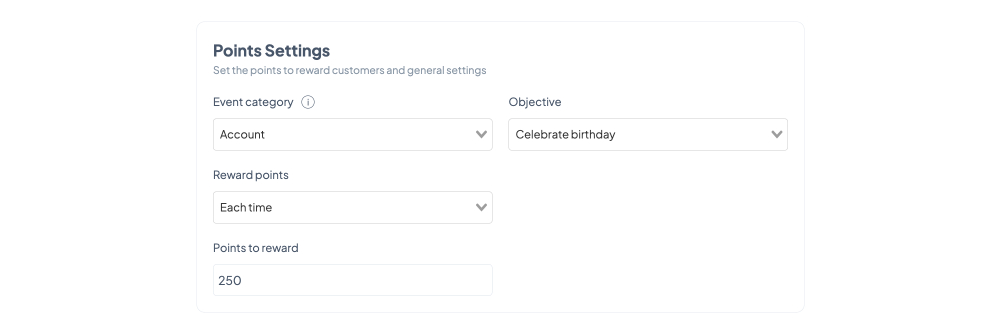
Celebrate account anniversary - Celebrate important milestones. Allocate the specific number of points mentioned in the ‘Points to reward’ field when another year passes since your customer joined your loyalty program. You can apply this rule only the first time they celebrate their anniversary by choosing the ‘Only once’ option under ‘Reward points’ or increase their point balance every year by selecting the ‘Each time’ option.
d. UGC-related events
Write an order / product review - To encourage customers to leave reviews, which in turn will help you turn prospects into customers, you can allocate the specific number of points mentioned in the ‘Points to reward’ field when your customers leave an order or a product review.
You can apply this rule only the first time the customer reviews an order or a product by choosing the ‘Only once’ option under ‘Reward points’ or increase their point balance every time they leave a review by selecting the ‘Each time’ option.
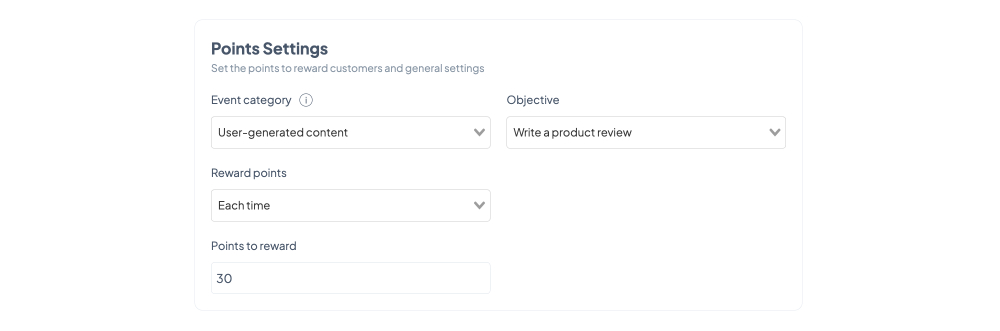
For example, your customers could win 30 points for every product review they leave if you set the rule to ‘Each time’ and type ‘30’ in the ‘Points to reward’ field.
Upload a photo - Reviews that feature photos are more convincing and impactful. You can encourage customers to leave reviews that include images by allocating the specific number of points mentioned in the ‘Points to reward’ field when your customers also upload a photo when they leave a review.
You can apply this rule only the first time the customer leaves a review featuring an image by choosing the ‘Only once’ option under ‘Reward points’ or increase their point balance every time they upload visuals to a review by selecting the ‘Each time’ option.
Submit answer to a poll - Polls are a great way to gather your customers’ feedback and make sure your business is heading the right direction. To encourage customers to engage with your polls, you can allocate the specific number of points mentioned in the ‘Points to reward’ field when your customers submit their answer to a poll.
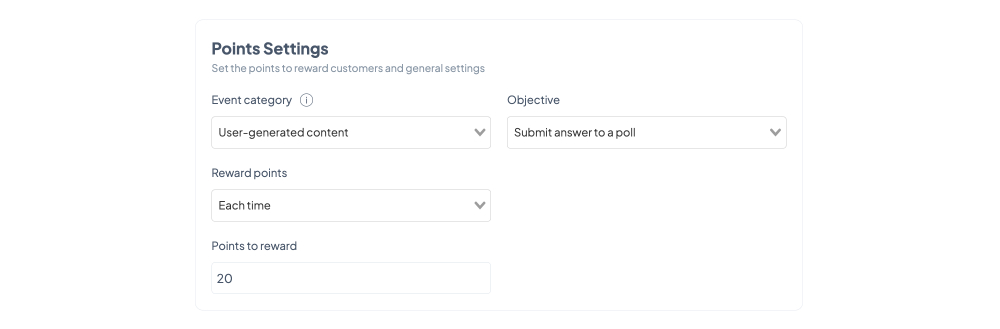
You can apply this rule only the first time the customer submits an answer by choosing the ‘Only once’ option under ‘Reward points’ or increase their point balance every time they engage with your polls by selecting the ‘Each time’ option.
e. User activity-related events
Subscribe to newsletter / SMS / push notifications - You can easily multiply your points of contact with your customers. To encourage your customers to subscribe to your newsletter, SMS, or push notifications campaigns, you can allocate the specific number of points mentioned in the ‘Points to reward’ field when they choose to subscribe to the communication channel you’ve selected.
Open newsletter - Low open rates can affect your sender reputation. And subject lines are important, but there are other ways you can maximize your chances of getting a high open rate. To encourage customers to open your newsletters, you can allocate the specific number of points mentioned in the ‘Points to reward’ field when they open your campaigns.
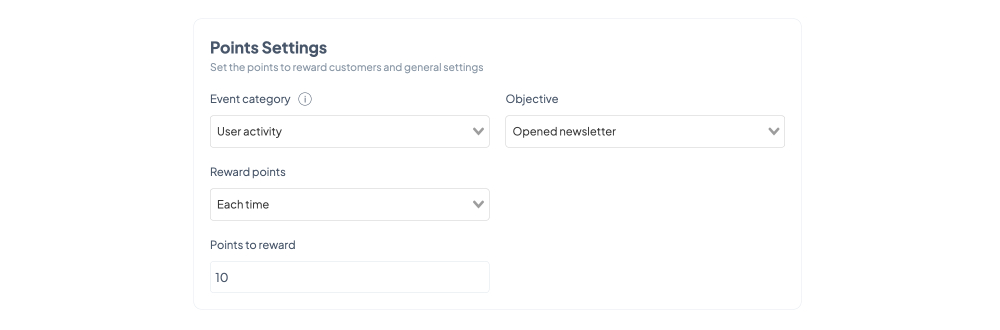
You can apply this rule only the first time the customer opens a newsletter by choosing the ‘Only once’ option under ‘Reward points’ or increase their point balance every time they open your campaigns by selecting the ‘Each time’ option.
For example, your customers could win 10 points for every newsletter they open if you set the rule to ‘Each time’ and type ‘10’ in the ‘Points to reward’ field.
Click newsletter / push notification - To bring customers back to your website, you can encourage them to click your newsletter or push notifications campaigns by allocating the specific number of points mentioned in the ‘Points to reward’ field when they engage with your campaigns.
You can apply this rule only the first time the customer clicks a newsletter or push notification campaign by choosing the ‘Only once’ option under ‘Reward points’ or increase their point balance every time they click your campaigns by selecting the ‘Each time’ option.
For each rule you set you can customize the title and the description that will be visible in the on-site Launcher in the ‘Display info’ section. These should instruct users what they need to do to win points and how many points they will get. Keep the texts short and clear (e.g., “Make a purchase - Earn 500 points for every order over 150 euro”).
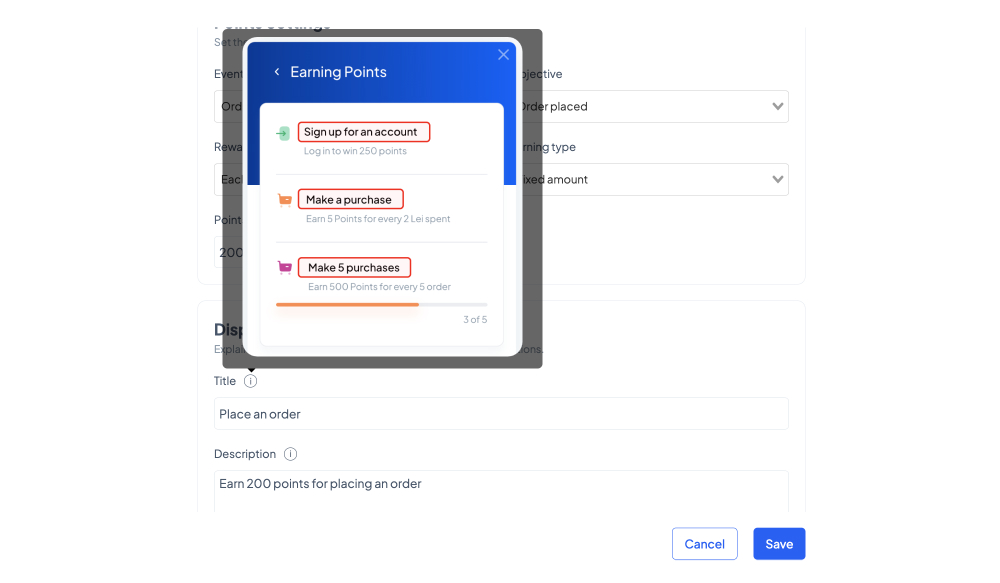
You may also want to create limited-time campaigns that incentivize users to react quickly. You can do this in the ‘Effective Dates’ section. Type the starting date in a day-month-year format or click the calendar icon to select the date your rule will begin to take effect using the pop-up window. If left blank, the rule will take immediate effect.
To set an end date for your rule, click the ‘Limit rule in time’ toggle button and type or choose the date your rule will stop take effect.
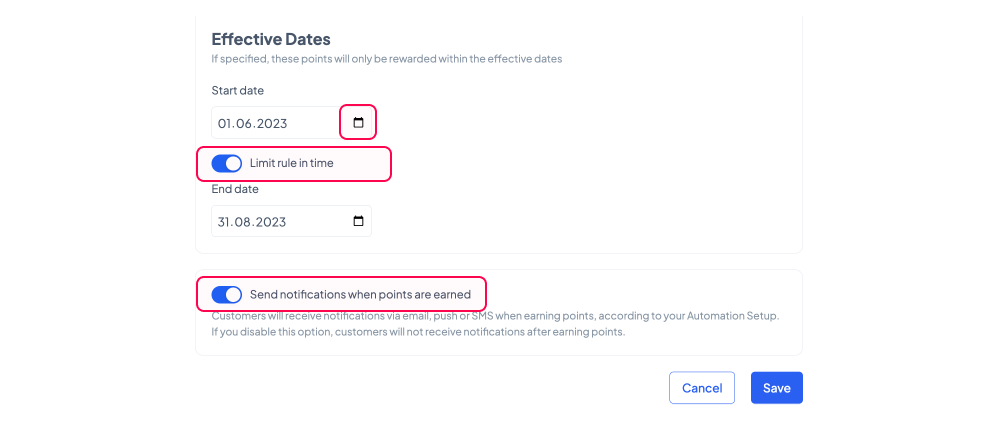
To make your loyalty program even more engaging, you can notify customers when they have earned points according to the rule you’re setting. Make sure the ‘Send notifications when points are earned’ toggle button is on (blue) and that you’ve previously set a corresponding automation journey. If you haven’t already, go to ‘Automation’ and use the ‘Points earned’ pre-build map under ‘Loyalty Program’ section to customize your journey.
4. Set the rewards your customers will be able to unlock with their points.
Make your customers’ hard work and engagement pay off and allow them to exchange their points for exciting perks. Click the ‘+Add new reward’ button to start setting up your benefit system.
You can select 4 types of rewards:
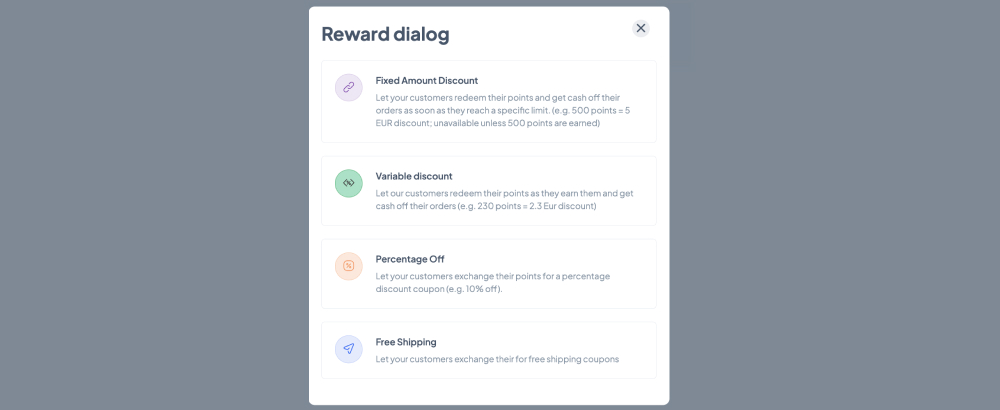
a. Fixed Amount Discount
This option allows your customers to spend the amount of points mentioned in the ‘Points to redeem’ section to unlock a code and enjoy a discount amounting to the value you mention in the ‘Discount value’ section.
In the ‘Title’ field, you should type the message that will be visible in the on-site Launcher. This text should inform users about the benefit they will get in exchange for their points. Keep the content short and clear (e.g., “15 Euro Discount”).
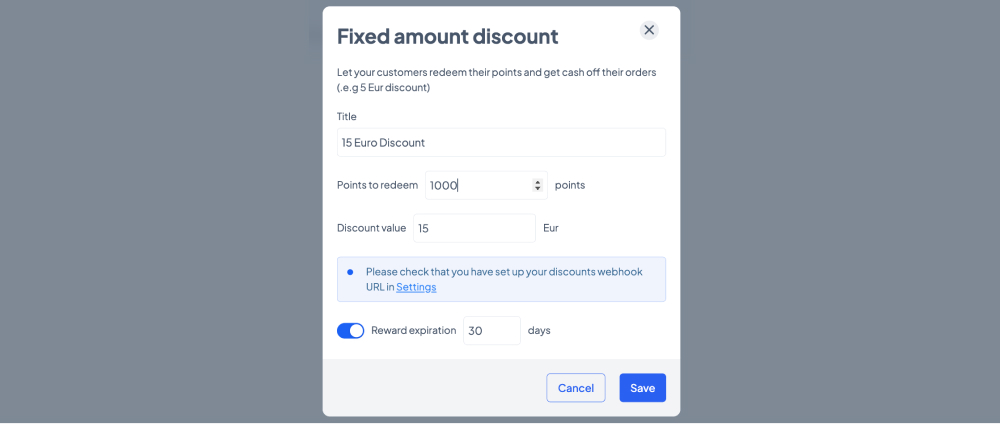
The coupon codes are unique and they are automatically generated through API. To dynamically generate discount codes, you will need to have an endpoint on your website that can be called by theMarketer. This webhook URL for generating discount codes in your platform needs to be mentioned in the ‘Settings’ > ’Coupons’ > ’Discounts webhook URL’ section. On the same page, you will also see the list of unique discount codes generated via API.
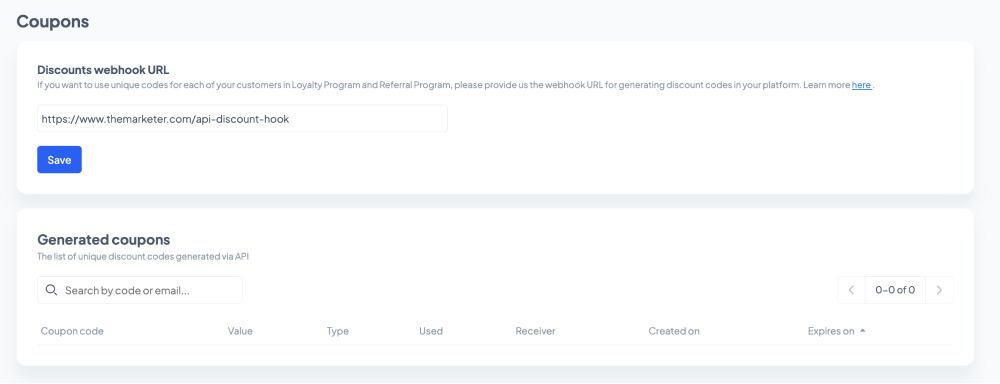
To encourage your customers to redeem the codes they’ve unlocked with points quicker, you can also set an expiration date for the coupons. To do so, you need to click the ‘Reward expiration’ toggle button. Once it’s turned on (blue) you can type the number of days customers will be able to use the code to get their fixed amount discount.
Make sure the number of points needed to unlock a coupon aligns with the number of points your customers receive when placing an order or doing other actions on or off your website. For example, if placing an order of at least 100 euros gets your customers 500 points, then they shouldn’t need to spend more then 1,000 points to unlock a 10 euro coupon.
Also, if your customers’ balance doesn’t reach the amount of points needed to unlock a specific reward, those points cannot be used, meaning the customer will have to earn more points. To keep them motivated, you could set up several rewards, from small, 2 euro discount coupons worth 200 points, for example, to considerable 40 euro discount coupons worth 4,000 points.
b. Variable Discount
This option allows your customers to spend their points to unlock a code and enjoy a discount based on an exchange rate set by you.
For example, you can decide that your customers will get 1 euro for every 100 points. This means that if a customer has collected 470 points in ther account, they could unlock a 4.7 euro discount code.
In the ‘Title’ field, you should type the message that will be visible in the on-site Launcher. This text should inform users about the benefit they will get in exchange for their points. Keep the content short and clear (e.g., “1,000 points = 10 Euros Off”).
You can also set the minimum and maximum amount of points your customers can spend to avoid generating discount codes offering insignificant or incredibly large rewards.
Continuing with the previous example where 100 points are worth 1 euro, if a customer only has 50 points, they won’t be able to exchange them for a 0.5 euro discount coupon, because the coupon value would be too low. Similarly, if a customer has 12,000 points, they won’t be able to generate a coupon worth 120 euros, but they would rather have to spend their points on multiple coupons (e.g., a 70-euro one and a 50-euro one, 2 60-euro ones, 3 40-euro ones, etc.).
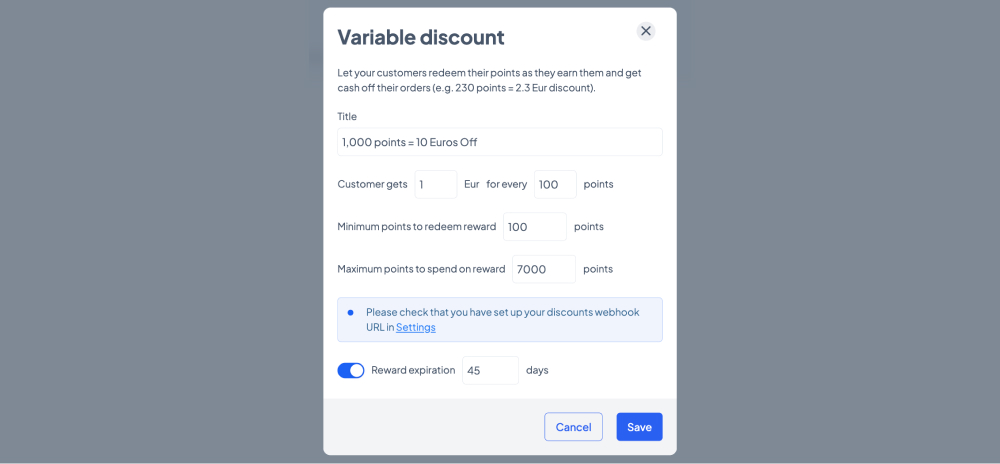
The coupon codes are unique and they are automatically generated through API. To dynamically generate discount codes, you will need to have an endpoint on your website that can be called by theMarketer. This webhook URL for generating discount codes in your platform needs to be mentioned in the ‘Settings’ > ’Coupons’ > ’Discounts webhook URL’ section. On the same page, you will also see the list of unique discount codes generated via API.
To encourage your customers to redeem the codes they’ve unlocked with points quicker, you can also set an expiration date for the coupons. To do so, you need to click the ‘Reward expiration’ toggle button. Once it’s turned on (blue) you can type the number of days customers will be able to use the code to get their variable amount discount.
Make sure the number of points needed to unlock a coupon aligns with the number of points your customers receive when placing an order or doing other actions on or off your website. For example, if placing an order of at least 100 euros gets your customers 500 points, then 1,000 points should be worth at least 10 euros.
Also, try to set realistic minimum and maximum limits when it comes to exchanging points for discount coupons. Variable discounts should make customers more engaged by giving them flexibility, so don’t try to take too much away from them.
c. Percentage Off
This option allows your customers to spend the amount of points mentioned in the ‘Points to redeem’ section to unlock a code and enjoy a percentage discount amounting to the value you mention in the ‘Discount value’ section.
In the ‘Title’ field you should type the message that will be visible in the on-site Launcher. This text should inform users about the benefits they will get in exchange for their points. Keep the content short and clear (e.g., “10% Off”).
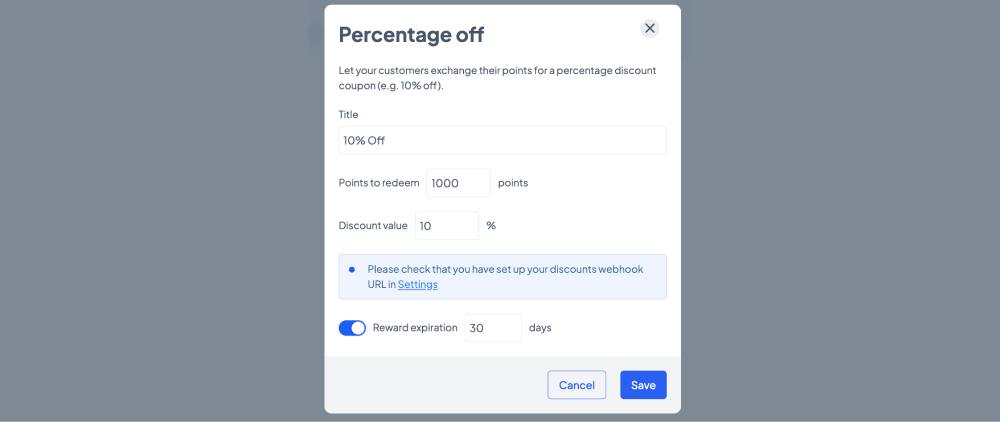
The coupon codes are unique and they are automatically generated through API. To dynamically generate discount codes, you will need to have an endpoint on your website that can be called by theMarketer. This webhook URL for generating discount codes in your platform needs to be mentioned in the ‘Settings’ > ’Coupons’ > ’Discounts webhook URL’ section. On the same page, you will also see the list of unique discount codes generated via API.
To encourage your customers to redeem the codes they’ve unlocked with points quicker, you can also set an expiration date for the coupons. To do so, you need to click the ‘Reward expiration’ toggle button. Once it’s turned on (blue) you can type the number of days customers will be able to use the code to get their percentage discount.
Make sure the number of points needed to unlock a coupon aligns with the number of points your customers receive when placing an order or doing other actions on or off your website. For example, if placing an order of at least 100 euros gets your customers 500 points, then they shouldn’t need to spend more then 1,000 points to unlock a 10% off coupon.
Also, if your customers’ balance doesn’t reach the amount of points needed to unlock a specific reward, those points cannot be used, meaning the customer will have to earn more points. To keep them motivated, you could set up several rewards, from small, 2% discount coupons worth 200 points, for example, to considerable 30% discount coupons worth 3,000 points.
d. Free shipping
This option allows your customers to spend the amount of points mentioned in the ‘Points to redeem’ section to unlock a coupon code and enjoy free shipping.
In the ‘Title’ field your should type the message that will be visible in the on-site Launcher. This text should inform users about the benefits they will get in exchange for their points. Keep the content short and clear (e.g., “Free Shipping”).
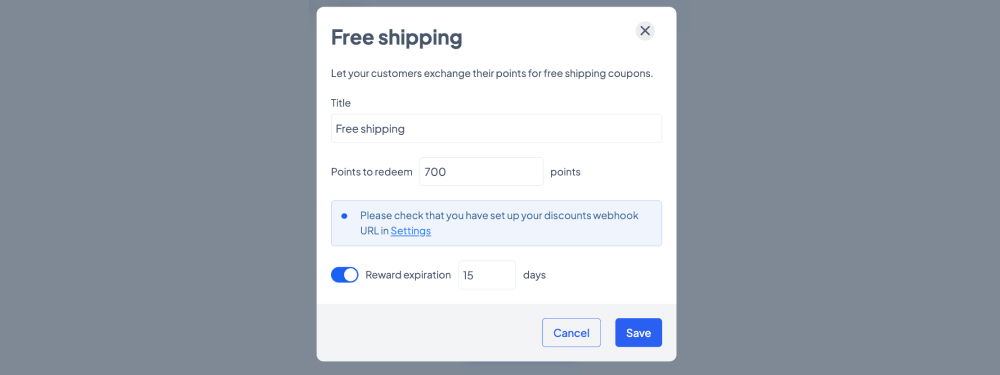
The coupon codes are unique and they are automatically generated through API. To dynamically generate discount codes, you will need to have an endpoint on your website that can be called by theMarketer. This webhook URL for generating discount codes in your platform needs to be mentioned in the ‘Settings’ > ’Coupons’ > ’Discounts webhook URL’ section. On the same page, you will also see the list of unique discount codes generated via API.
To encourage your customers to redeem the codes they’ve unlocked with points quicker, you can also set an expiration date for the coupons. To do so, you need to click the ‘Reward expiration’ toggle button. Once it’s turned on (blue) you can type the number of days customers will be able to use the code to get free shipping on their orders.
Make sure the number of points needed to unlock the coupon aligns with the number of points your customers receive when placing an order or doing other actions on or off your website. For example, if placing an order of at least 100 euros gets your customers 500 points, then they shouldn’t need to spend more then 1,000 points to unlock a free delivery coupon.
theMarketer allows you to add, personalize, deactivate or activate as many rewards as you need to match your business goals. To edit a reward, click the 'Edit' button on the right, which appears when you hover your cursor over the reward.
Keep in mind that for the same type of reward, you can’t set up two benefits with the same number of points to redeem.
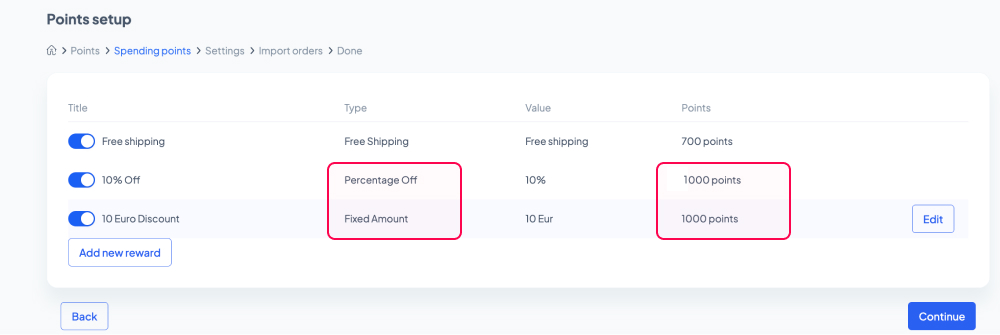
For example, if you have an active Percentage Off reward through which customers can exchange 1,000 points for a 10% off coupon you can’t activate another Percentage Off reward where 1,000 points can be exchanged for a 20% coupon.
But you can activate a Percentage Off reward where customers can exchange any number on points except for 1,000 (e.g., 999 / 1,001 / 2,000, etc.) to unlock their 20% off coupon. And you can also set other types of rewards that require 1,000 points to be redeemed (e.g., 1,000 points in exchange for free shipping, 1,000 points in exchange for a Fixed Amount Discount of 10 euros, etc.).
The easiest way to work with rewards is to opt for Variable Amount Discounts or offer a series of progressive discounts. For example, 2% (or 2 euros) Off in exchange for 200 points, 5% (or 5 euros) off for 500 points, 10% (or 10 euros) off for 1,000 points, and so on.
Keep in mind people value free shipping more than any other benefit when it comes to shopping online, so make sure you include this option in your benefit system as well.
Ultimately, the benefits you give your customers will depend on your margins, logistics terms and conditions, and your overall strategy.
5. Decide when to allocate and cancel the points.
You can choose to allocate order-related points on the spot or as soon as the order changes to a specific status, which you can select from the drop-down list. The items you see in the drop-down list are fetched via API from your own eCommerce platform.
Let’s suppose a customer has 500 points and places and order. According to your rules, this action is rewarded with 500 points. The customer needs 1,000 points to unlock a free shipping coupon.
If you decide to allocate the points immediately, they could exchange their points for the free shipping coupon as soon as their order is confirmed and they could, therefore, place another order with free shipping the very same moment.
If you decide to allocate the point when the order status changes to ‘Delivered’, then the customer will reach the 1,000 point balance only when the parcel reaches them.

A similar principle applies to point cancellation.
You can decide that once allocated, points cannot be canceled or you can choose to cancel them if the order changes to another specific status, which you can select from the drop-down list.
Taking the same example as before, let’s say you’ve allocated the points immediately and now the customer has a point balance of 1,000. If they return the order a few days later, and the status of this order changes to ‘Returned’, you would cancel the 500 points, leaving them with a point balance of 500.
6. Set an expiration date for the points.
Depending on your niche, some customers will purchase more frequently than others. But to keep your loyalty program engaging, you should set an expiration date for users’ points. Otherwise, you might risk your customers too many points as years pass by.
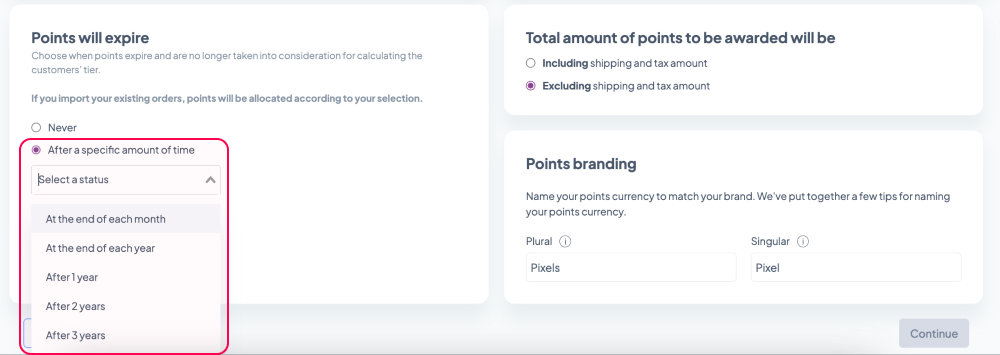
If you do decide to set an expiration date for your points, this could be:
a. At the end of each month - on the first day of each month all loyalty program members will have their point balance reset to 0.
b. At the end of each year - on January 1st of each year all loyalty program members will have their point balance reset to 0.
This option could be suitable for businesses with medium to high order frequencies, such as online shops in the fashion and accessories, pharmaceutical, or kids & toys industries.
c. After 1 / 2 / 3 year(s) - this option treats each point allocation as individual, each with a 1, 2, or 3-year validity period.
For example, let’s suppose a user joins the loyalty program on May 15th, 2023. They place an order on May 20th, 2023, one on September 14th, 2023, one on December 8th, 2023 (for which they exchanged 400 points into a Free shipping coupon), and another one on October 22nd, 2024. According to your rules, for each order they get 500 points and points expire after 1 year.
The evolution of their point balance will be:
- 15.05.2023 - 0 points (joined program)
- 20.05.2023 - 500 points (placed order)
- 14.09.2023 - 1,000 points (placed order)
- 08.12.2023 - 600 points (spent 400 on a Free shipping coupon)
- 08.12.2023 - 1,100 points (placed order with Free shipping)
- 20.05.2024 - 1,000 points (points expired)
- 14.09.2024 - 500 points (points expired)
- 22.10.2024 - 1,000 points (placed order)
- 08.12.2024 - 500 points (points expired)
This model is optimal for businesses with low order frequencies, such as online shops in the home & deco, electronics, automotive, or kids & toys industries.
7. Decide the base on which the points will be calculated.
If you set minimum order value rules or allocate incremental points based on the value of the order, should the sales tax and shipping be included or excluded?
For example, let’s suppose a customer places an order amounting to 100 euros (out of which 20 euros represent the sales tax) plus 10 euros for shipping. If you have a minimum order value rule stating that only orders over 105 euros will be rewarded with points, should the customer receive those points?
If you include shipping and tax, they will, because 80 euros (products) + 20 euros (tax) + 10 euros (shipping) = 110 euros > 105 euros.
If you exclude them, they won’t, because 80 euros < 105 euros.
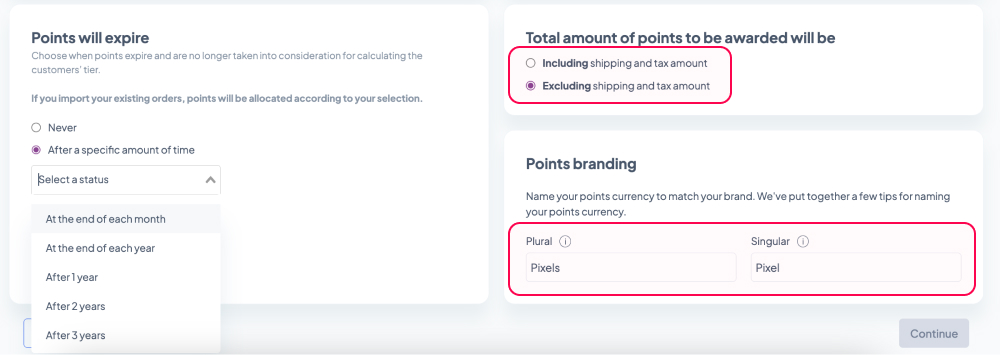
8. Name your points.
You don’t have to stick to “Points”. Bring your customers closer to your brand and choose a representative name that will remember.
Type the plural and the singular form in the two fields available and create your own virtual currency. “Pixies”? “Schmeckles”? “Fudgecoins”? The choice is yours.
9. Import existing orders.
If you’d like to give your customers a head start and allocate points for the orders they have already placed, you can automatically import orders using the plugin. This will also upload your customers as contacts and if you exceed the number of contacts in your current plan, you will automatically be upgraded to the next plan. The upload will take up to few hours to complete and you will be notified when the process is complete.
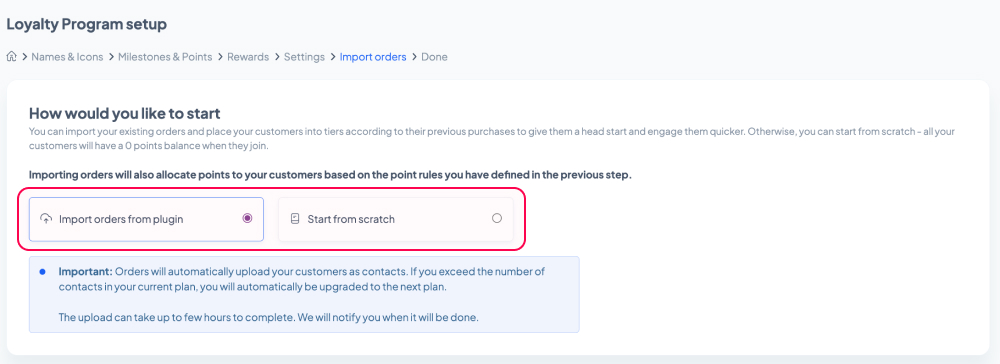
To place less weight on previous orders, you can limit the number of points to be allocated as a result of the order import process. Click the ‘Limit the number of points to be allocated’ toggle button. Once it’s on (blue), you can then type the maximum number of points your customers will receive in the newly appeared field.
You can also choose which customers will be subscribed to loyalty program emails as part of the import. Loyalty program emails are considered transactional, and do not require explicit consent, unlike newsletters, for example.
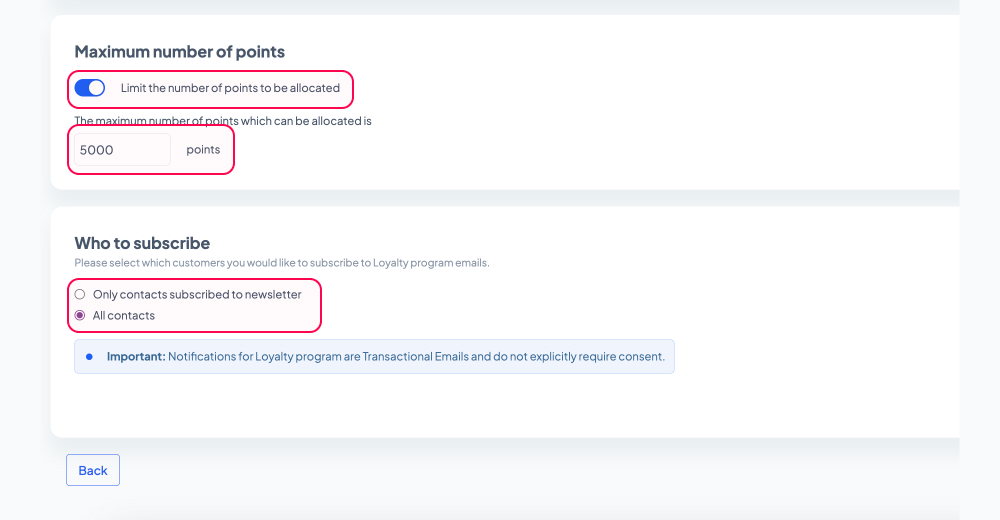
If you decide to start from scratch, all customers will start with 0 point balance.
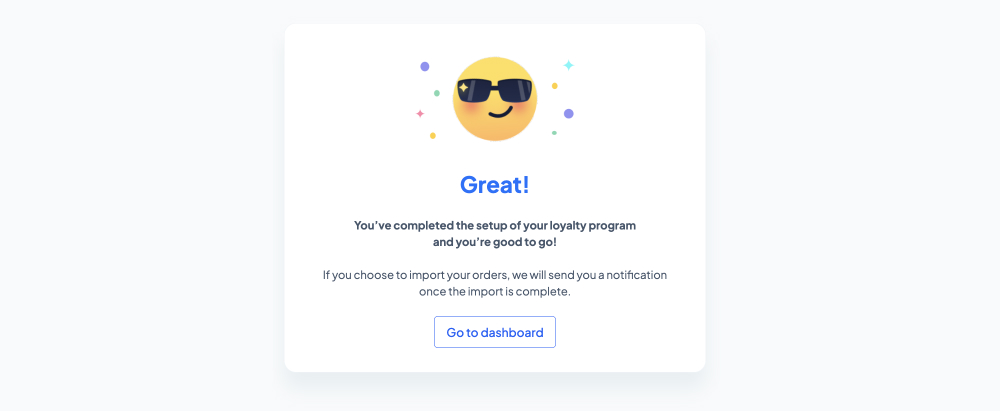
And… you’re done!
You now have a well-structured loyalty program that can help foster lasting relationships with your customers and drive repeat business.
