/ Knowledge base /
How to set up the feedback & reviews module?How to set up the feedback & reviews module?
In today's eCommerce landscape, customer reviews are the driving force behind informed purchasing decisions. The majority of consumers place greater trust in authentic customer experiences over celebrity endorsements, influencers’ opinions, or direct brand advertisements.
Customers need to understand what they can truly expect from your business and from the products or services they're considering. In an era of increased online scams, customer reviews offer a reliable look into the reality of their potential purchase.
theMarketer's Feedback & Reviews module makes it easy to enhance your brand's trust, improve customer experience, and ultimately drive more sales by collecting, managing, showcasing, and encouraging real customer reviews.
Here is how to set up and unleash the full potential of this tool.
1. Go to ‘Automation’ and set up a ‘Request feedback’ journey
Click the ‘+ Create journey’ button on the top right of the screen, scroll down to ‘Post Purchase’ template section, select the ‘Request feedback’ template, and click the ‘Setup journey’ button.

Use the editor to customize your feedback request automation flow.
a. Determine the starting point of the automation
Click the ‘Start of automation’ block and use the options on the right to decide which status an order needs to have in order to trigger your journey. In other words, when you would like to ask your customers for feedback.
For example, if in the topmost field, you select the ‘Delivered’ status (or the term used in your eCommerce platform to indicate that the order was delivered to the customer), the automation flow will begin as soon as an order changes its status to ‘Delivered’.
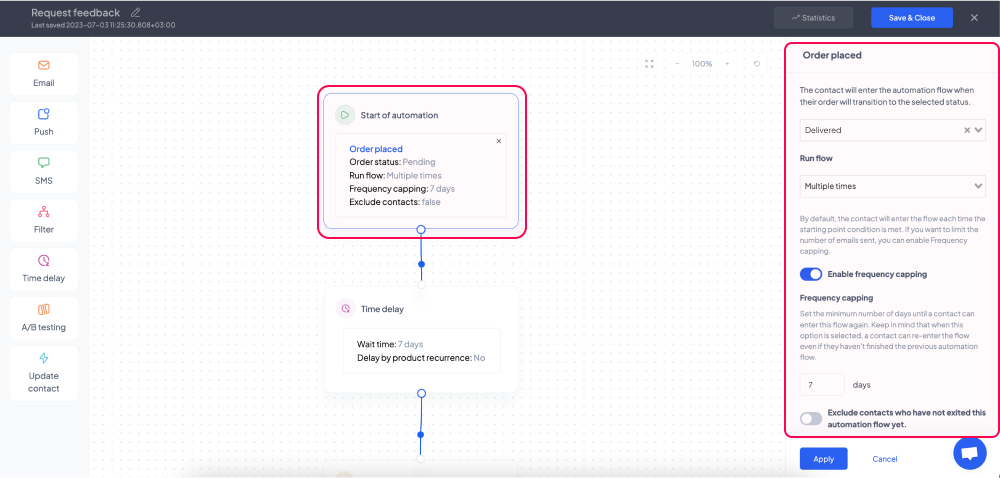
In the ‘Run flow’ section, you can choose how often you would like to ask your customers for their feedback by running this automation flow.
If you select the ‘Only once’ option, they will only be asked for feedback following their first order.
If you select the ‘Multiple times’ option, they will be asked to provide feedback following each order they place, even though they haven’t submitted their feedback on previous orders.
However, if you are concerned about sending too many emails to your customers, you can click the ‘Enable frequency capping’ toggle button. When on (blue), this option will not allow a contact to re-enter the automation flow unless the number of days you mention in the ‘days’ field has passed.
Similarly, if you click the ‘Exclude contacts who have not exited this automation flow yet.’ toggle button you will prevent contacts from re-entering the automation flow unless they have submitted their feedback on their initial or least recent order.
For example, let’s suppose a customer places an order on Monday (08.MM.YYYY), another one Friday (12.MM.YYYY), and a third on Wednesday (17.MM.YYYY).
If you have selected the ‘Only once’ option, they will only be asked to leave their feedback for the order they placed on Monday.
If you have selected the ‘Multiple times’ option with both frequency capping and flow exit exclusion disabled, they will be asked to leave their feedback for every order.
However, if you’ve enabled only frequency capping and set it to 7 days, for example, they will be asked to leave their feedback for the orders they placed on Monday and Wednesday.
If you’ve enabled flow exit exclusion, they won’t be asked to leave their feedback on the following orders until they have rated the order they placed on Monday.
b. Set a time delay
The next box in the editor indicates how much time should pass between triggering the start of your automation and sending the email campaign requesting your customers’ feedback. Click the ‘Time delay’ block, use the dropdown to select the unit of time, and indicate the desired duration in the field preceding it.

You can also delay the email until a specific time of the day by turning on (blue) the ‘Delay until a specific time of the day’ toggle button and using the dropdown to select the exact time (AM or PM).
Similarly, you can opt to delay the campaign until specific days of the week by turning on (blue) the ‘Delay until a specific day(s) of the week’ toggle button and clicking the desired days.
For example, if you’d like to send your feedback email campaign 3 days after the order was delivered, simply type ‘3’ and select the ‘Days’ option from the dropdown list, keeping every other option disabled.
If you’d like your email to be sent out at 11:05 AM 3 days after the order was delivered, you would need to also enable the specific time option and select ‘11’ in the first dropdown list, ‘05’ in the second one, and click ‘AM’.
However, if you’d like your feedback email to be sent on a Friday as soon as 3 days have passed since the order was delivered, you would need to enable the specific day of the week option and click on ‘F’. To add the time of day on Fridays that your campaigns will be sent out, enable the specific time option and select the desired time.
Alternatively, if your products have a specific recurrence, you can choose to delay the sending of the feedback campaigns until that recurrence is met by enabling the ‘Delay by product recurrence’ option.
For example, let’s suppose you are retailing laundry detergent. One pack has 30 pods, so you set the product recurrence for that specific item to 40 days. If a customer purchased one pack of that detergent, by turning the ‘Delay by product recurrence’ option on (blue), your email requesting your customer’s feedback will be sent 40 days after the order was delivered.
Keep in mind that if you enable this option and your products do not have a set recurrence, your customers will not receive any feedback email campaign.
c. Design your email campaign
The next box in the editor allows you to edit the email campaign which will be sent to every contact that enters the automation flow.
Click the ‘Send email 1’ block and use the options on the right to edit the subject line and the preview text of your campaign. By clicking the ‘<%>’ icon, you can also insert various personalization tags, such as your customer’s full / first / last name or your website link.
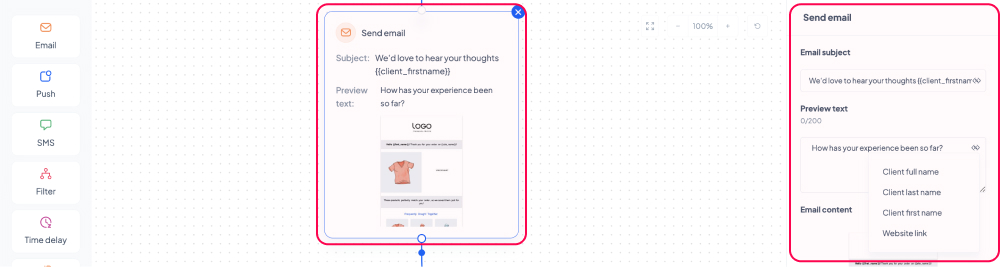
To edit or preview the content of your email, hover your cursor over the ‘Email content’ section and click on one of the two dark grey buttons that will appear (the left one to edit your campaign and the right one to preview it).
If you choose to edit your campaign, you will be redirected to the newsletter builder. Once you’re done editing your campaign, press the ‘Save & Close’ button and you will be redirected back to the automation builder.
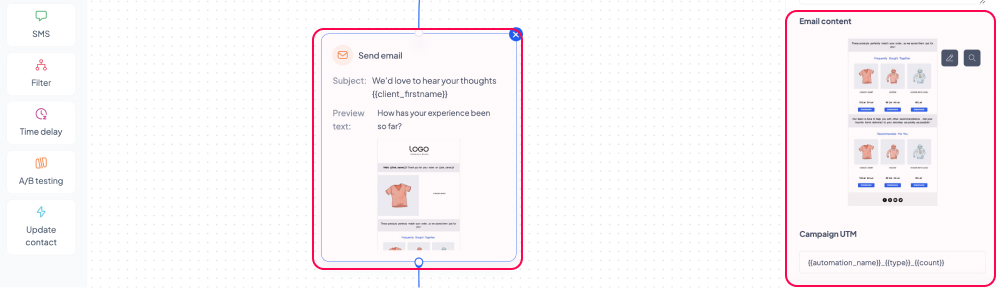
Under the ‘Campaign UTM’ section you will see the default UTM structure for your feedback request campaigns, which you can customize if you wish.
d. Maximize your chances of collecting feedback
Your customers may not always engage with your initial feedback request campaign. As a result, you could remind them how valuable their feedback is by using a second automated email.
Click the ‘Time delay’ block to determine how long you should wait until sending that second campaign to your customers.
Once that time has passed, you can filter the recipients of the follow-up campaign based on whether they engaged with the initial email or not.
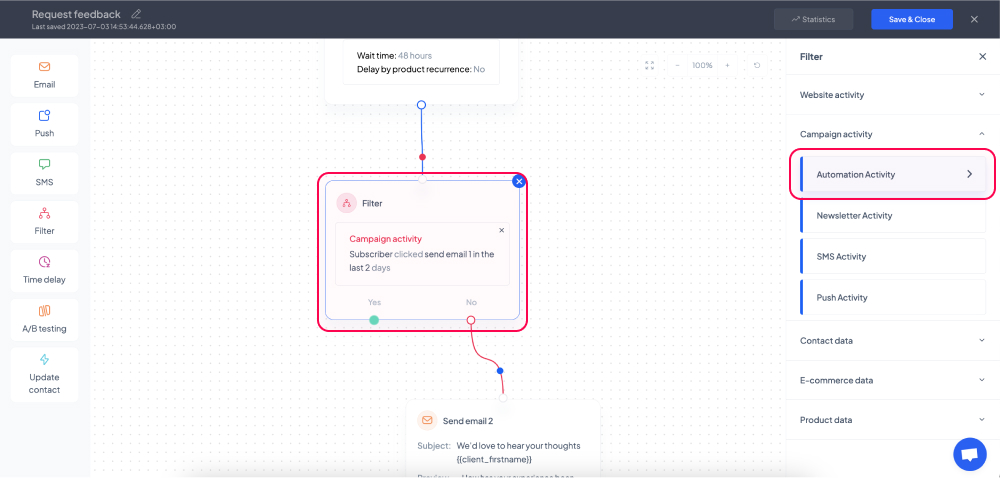
To do so, click on the ‘Filter’ block and on the right side, expand the ‘Campaign activity’ section, click on ‘Automation activity’, select the ‘Clicked’ option in the first dropdown list and ‘Send email 1’ in the second list, and lastly, specify the time period during which the users should have engaged with your campaign in order to be excluded from the second one.
For example, if you’re setting your ‘Time delay’ wait time to 48h, your customers would have 2 days to engage with the initial email.
Once you’ve filtered the recipients for the follow-up campaign, click on the ‘Send email 2’ block to edit the subject line, preview text, and the content of your second feedback request campaign.
2. Set up your feedback widgets
Using feedback widgets you can share your customers’ reviews on any page of your website, building trust and encouraging visitors to convert.
To set up your widgets, go to ‘Engagement’ > ‘Feedback’. On the dashboard, click the ‘+ Add new widget’ button.
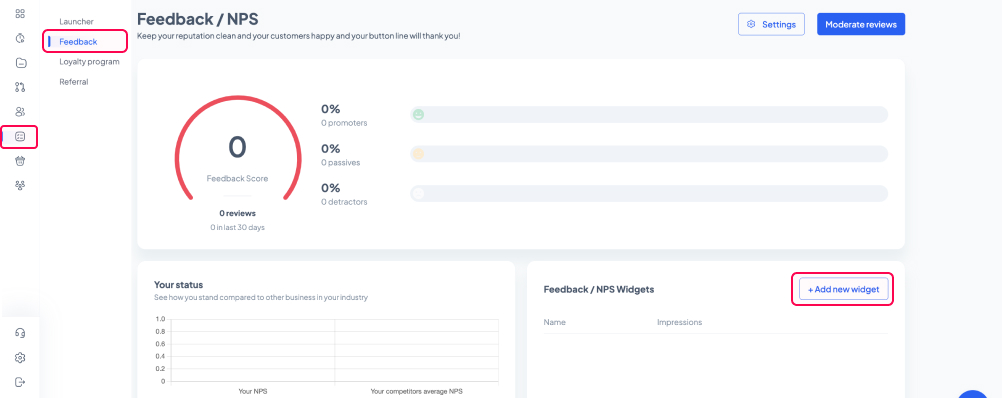
n the widget editor, you can rename each widget by clicking the name in the top-left corner.
You can also click the ‘Select template’ button to browse among the templates available. Once you’ve decided which template you’d like to use on your website, click it and then press the ‘Use selected template’ button.
On the right-hand side, you will see various customization options for your template. You can click the ‘Widget title’ toggle button to display or hide the title of your widget and you can edit the content of the title by typing in the field underneath the button.
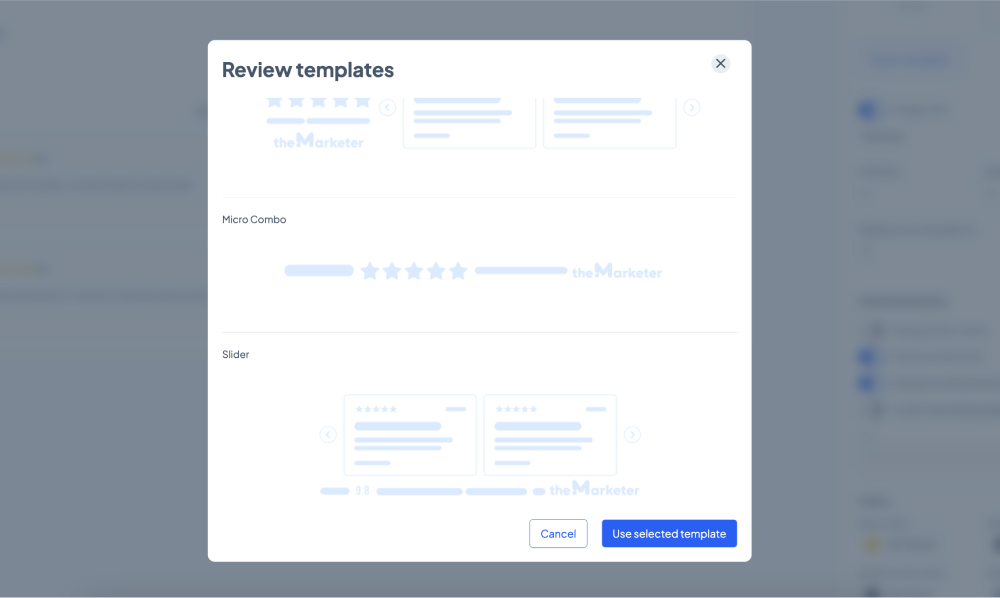
Depending on the template you’ve selected, you might have the option to determine how many columns of reviews and how many reviews your widget will include. Also, you can filter the reviews displayed based on their rating to make sure you’re showcasing your business in the best possible light.
The widget can include optional elements, such as the name of the customer that left the review, the date they left it, or the numerical value of the rating. These can be displayed or hidden by clicking the toggle buttons under the ‘Optional elements’ section.
You can also add a custom landing page URL for your reviews by clicking the ‘Customize landing page URL’ toggle button and inserting the link in the field underneath it.
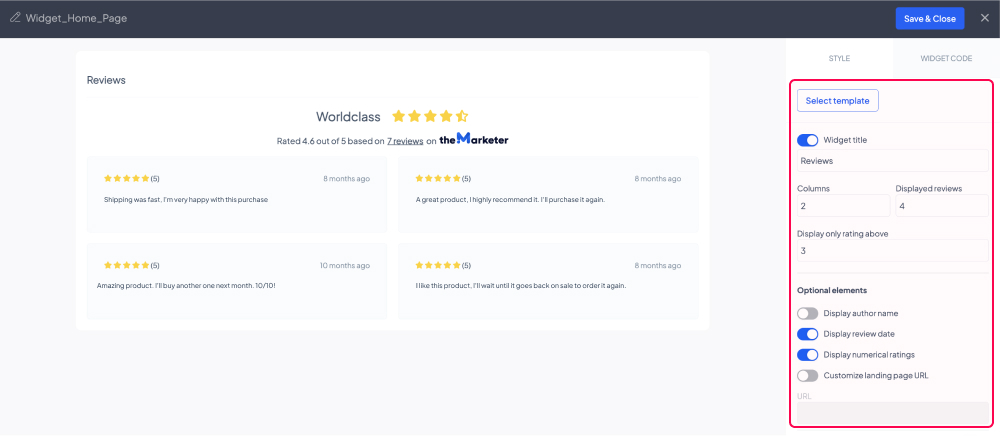
To make sure the widget will match the design of your website, you can edit the color of each element displayed in the ‘Colors’ section.
In the ‘Dimensions’ section, you can also adjust the maximum width and height of the widget, to ensure that the content will align perfectly with the rest of the elements on your website.
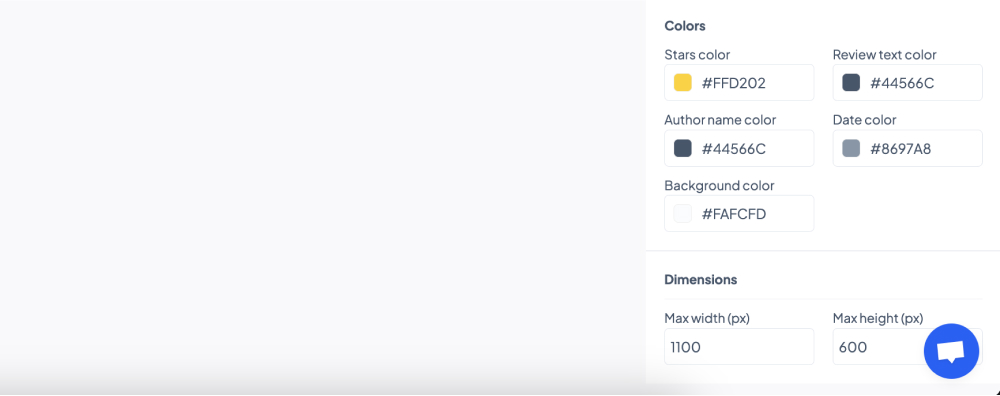
Once you’ve finished editing the widget, click the ‘Widget Code’ tab, copy its HTML code, and paste it wherever you’d like it to be displayed on your website.
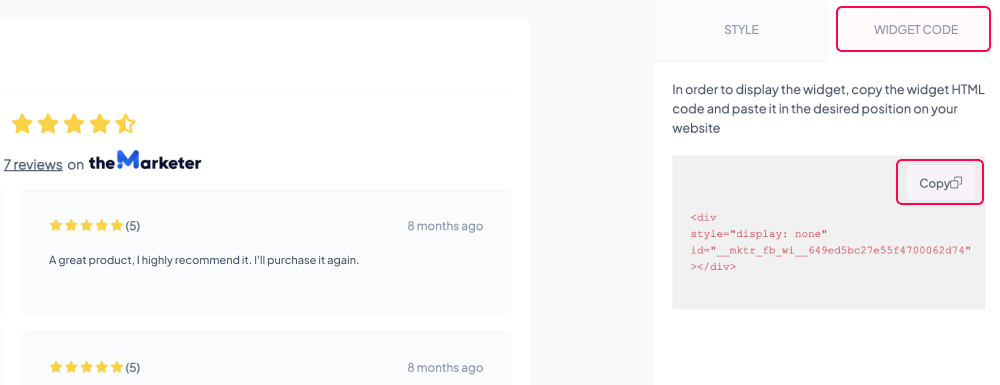
You can create multiple widgets that you can implement across each page of your website. On the dashboard, you will be able to activate / deactivate each widget by clicking the toggle button and see how many impressions each of them got. To edit or delete a widget, click the three dots on its right.
Choose your scale
By clicking the ‘Settings’ button on the dashboard, you can change the scale used to display the feedback score or the Net Promoter Score (NPS). There are three options you can choose from in the ‘Display score as’ dropdown list:
- NPS - a score ranging from -100 to 100
- Feedback score on a 0-10 scale (the default option)
- Feedback score on a 0-5 scale
You can also choose whether to ask your customers to review products or their orders as a whole in the ‘Request feedback for’ section.
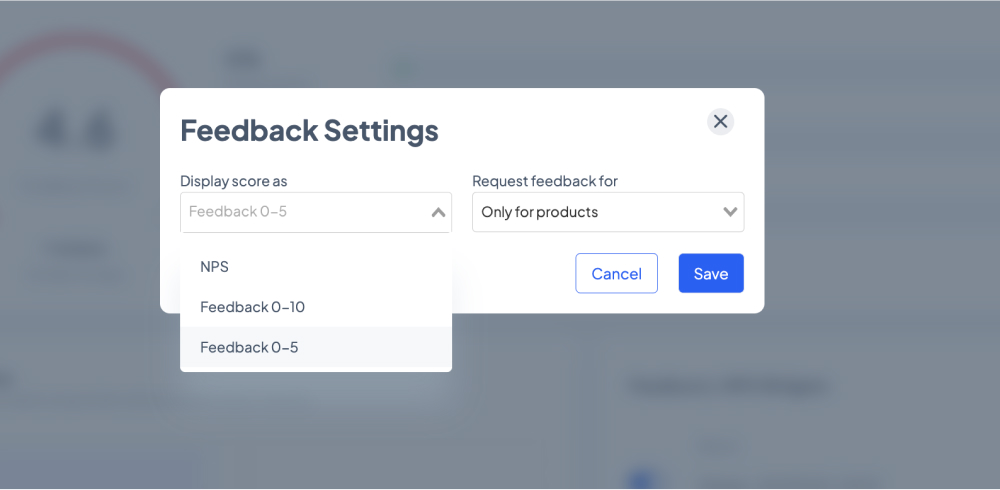
4. Moderate reviews
When clicking the ‘Moderate reviews’ button on the dashboard, you will be able to see new reviews under the ‘Pending’ tab.
To accept, reject, reply to, or completely delete a review, click on it to bring it in focus then use the buttons underneath to perform the desired action.
On the right-hand side, you will see detailed information about the author of the review you bring into focus, as well as the ratings that the product received from other users throughout the years.
When you choose to reply to a review, the customer will receive a new email in their inbox, so this could be a great way to express gratitude or address various issues that could affect your reputation.
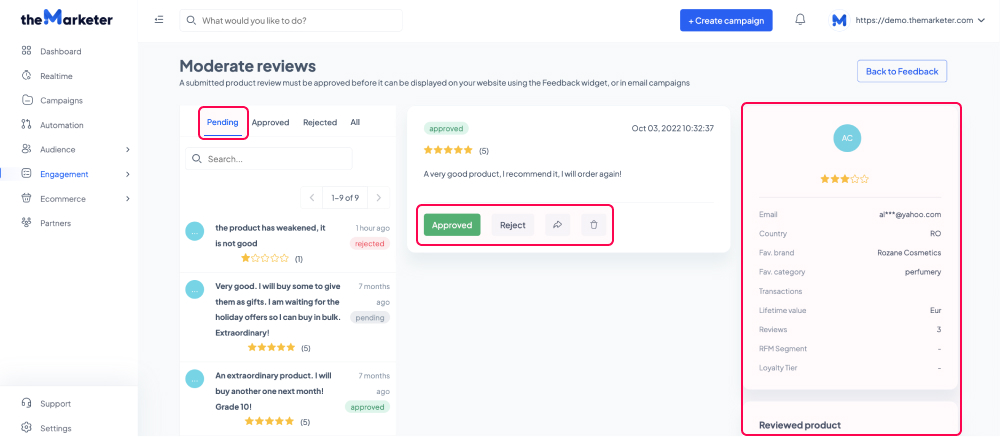
And… you’re done!
You now have another tool in your eCommerce arsenal that will help you unlock the transformative power of customer reviews, earn visitors’ trust, help them make informed decisions, and improve your brand reputation.
