/ Knowledge base /
How to unsubscribe a contactHow to unsubscribe a contact
When receiving emails sent through theMarketer, your contacts have the ability to unsubscribe directly from your emails, by using the unsubscribe link.
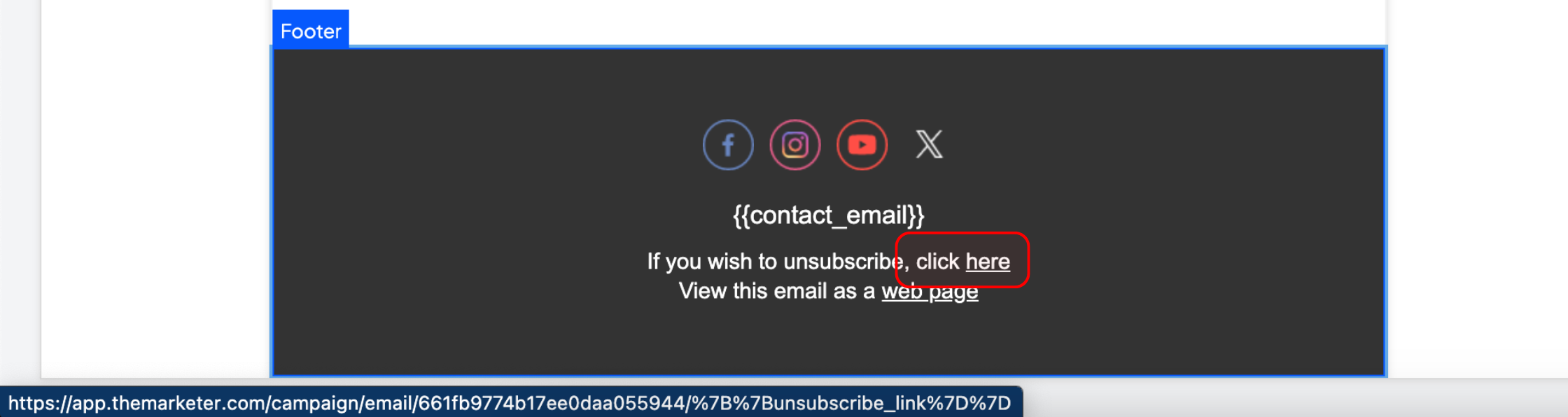
This link is automatically included in the footer of every email, but if you’d like to remove the footer block, you can add it to the body of the email. Keep in mind that every email must feature an unsibscribe link.
To add the unsubscribe link to a text, select your word or phrase of choice and click the ‘Unsubscribe link’ option in the text editor that pops up.
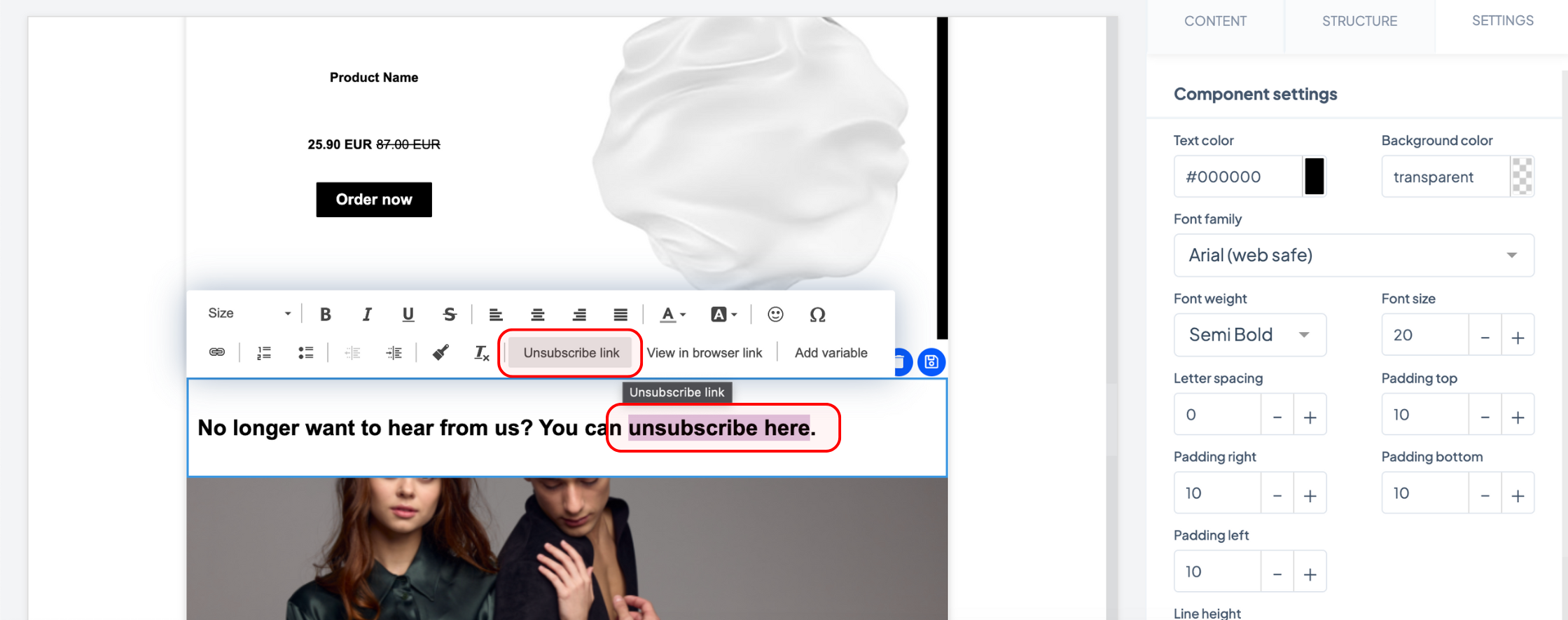
You will notice that the word or phrase you have selected is now a hyperlink and that the text has changed to ‘Unsubscribe link’. To edit the displayed text, double click the hyperlink and type your desired word or phrase in the dialog box.
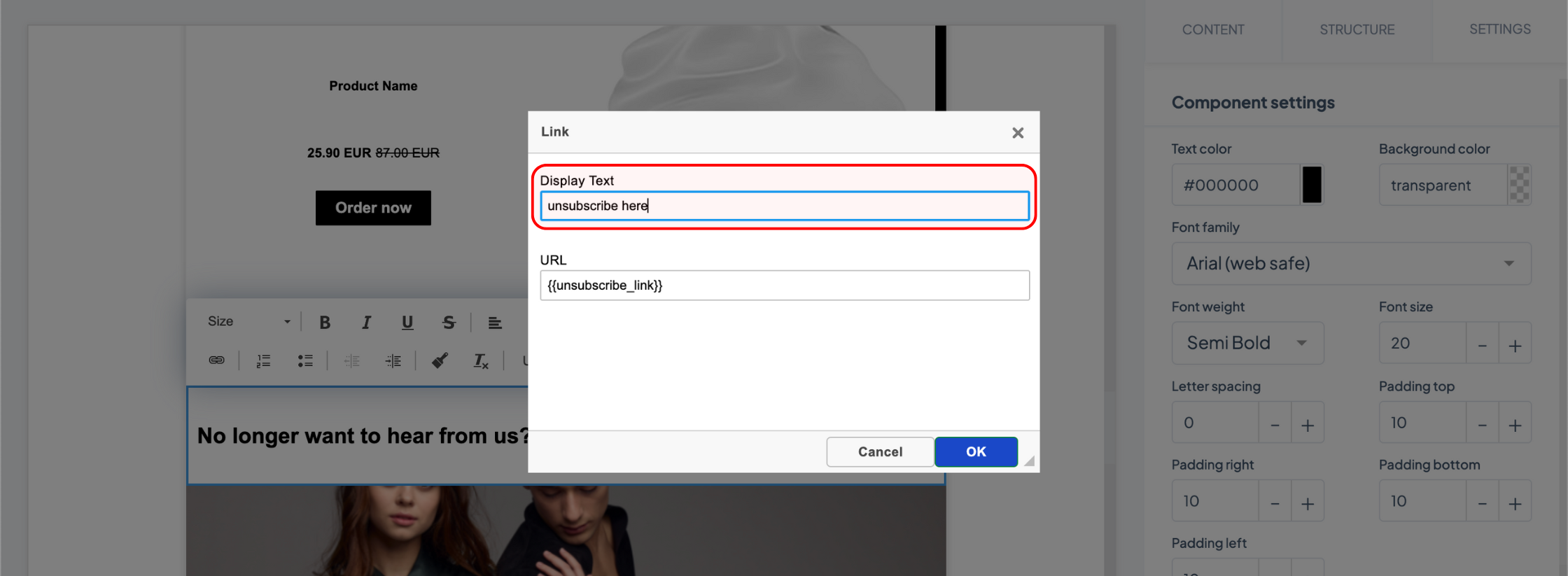
To add the unsubscribe link to a button, image, banner, or sticker, add the visual element to your email and type the {{unsubscribe_link}} variable in the URL or link field on the right-hand side.
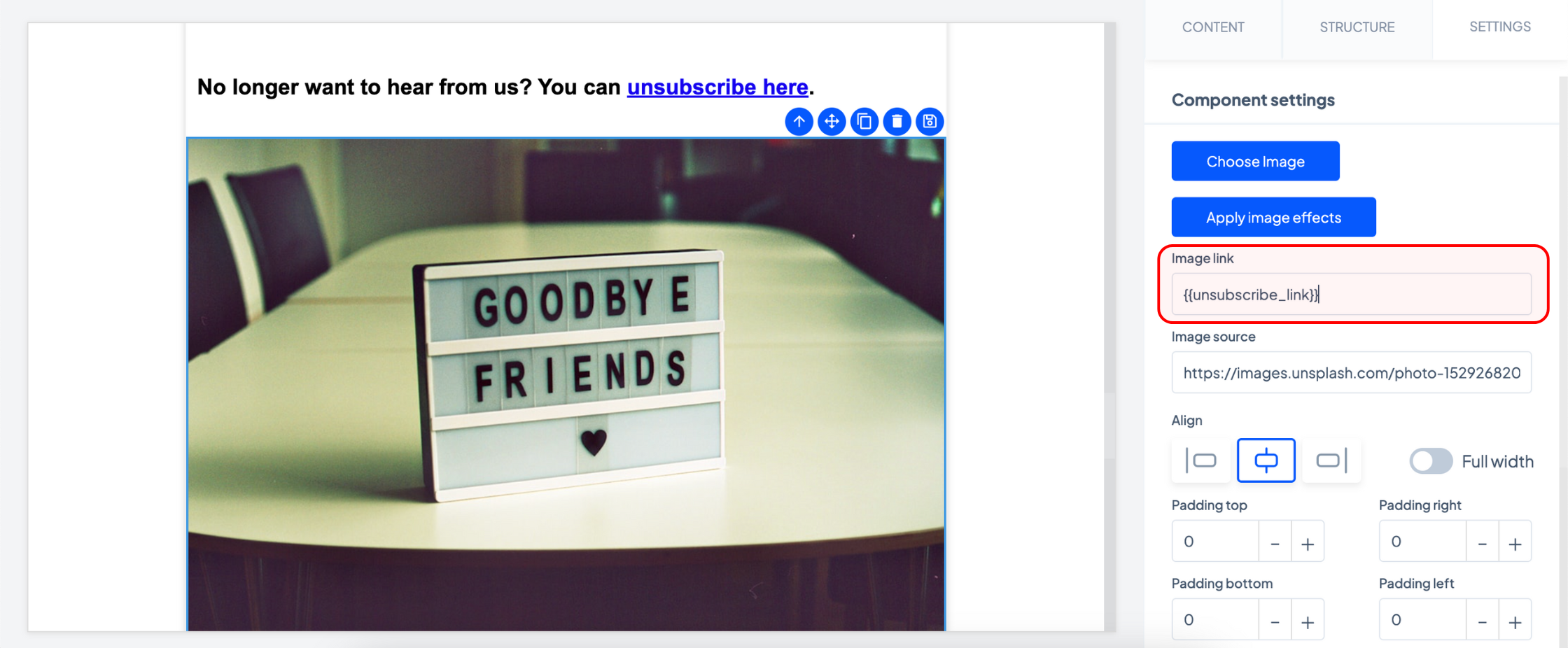
Still, some contacts might ask you directly or via other channels to unsubscribe them from your communications or you might want to unsubscribe several contacts at once. To do so, simply navigate to ‘Audience’ > ‘Contacts’.
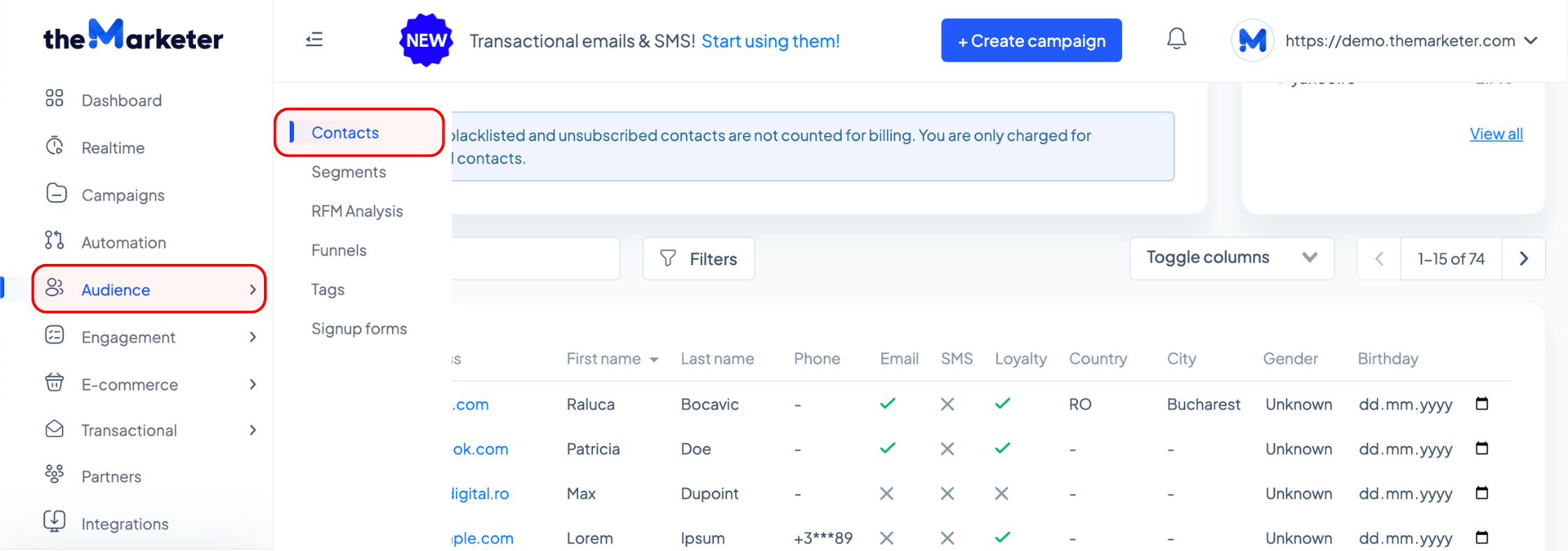
Type a contact’s email address in the search bar to look them up. If you’d like to unsubscribe a specific group of contacts, click the ‘Filters’ button, then ‘+ Add condition’, and use the drop-down menus to set the conditions that will further refine your search. Please note that if you’ve typed a text in the search bar, only the contacts whose email addresses feature that text will be displayed, so if you’d like to use only the filtering options, double check that you’ve deleted all the text from the search bar.
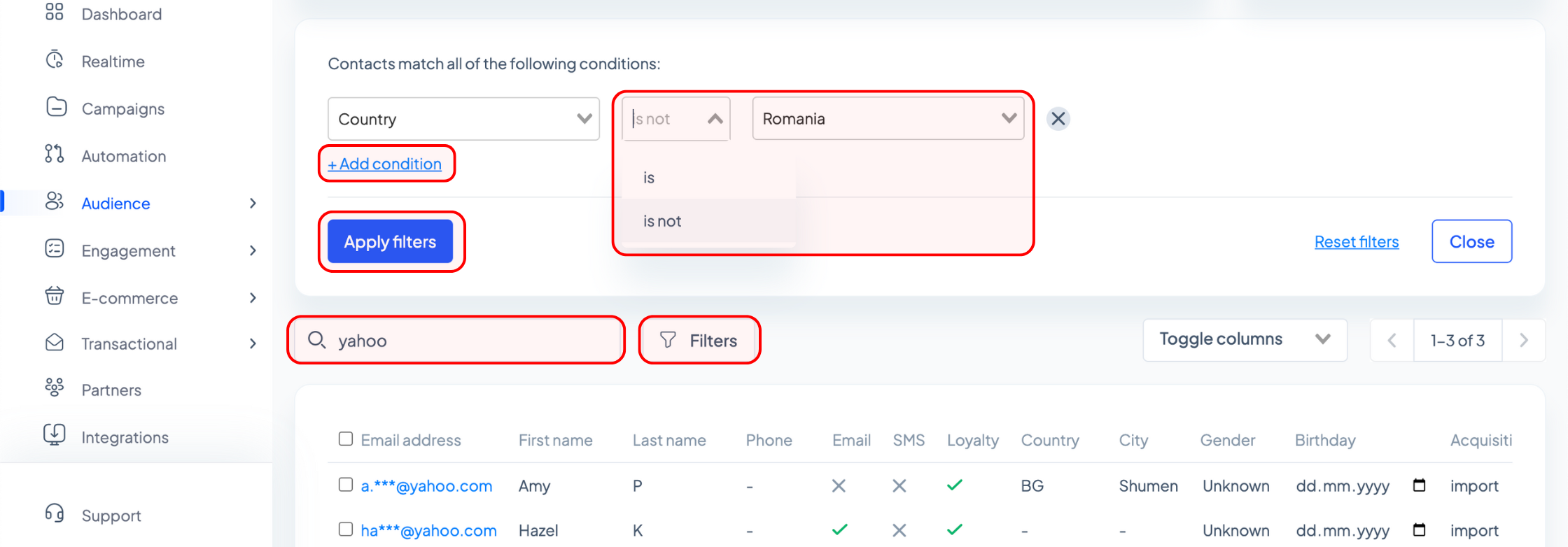
Once you’ve identified the contact(s) you’d like to unsubscribe, there are several options.
If you want to unsubscribe the contact(s) from all communication channels, simply tick the box on the left-hand side of each contact, then head to the drop-down menu at the top, select ‘Unsubscribe’, and confirm your action in the dialog box by clicking ‘Unsubscribe’.
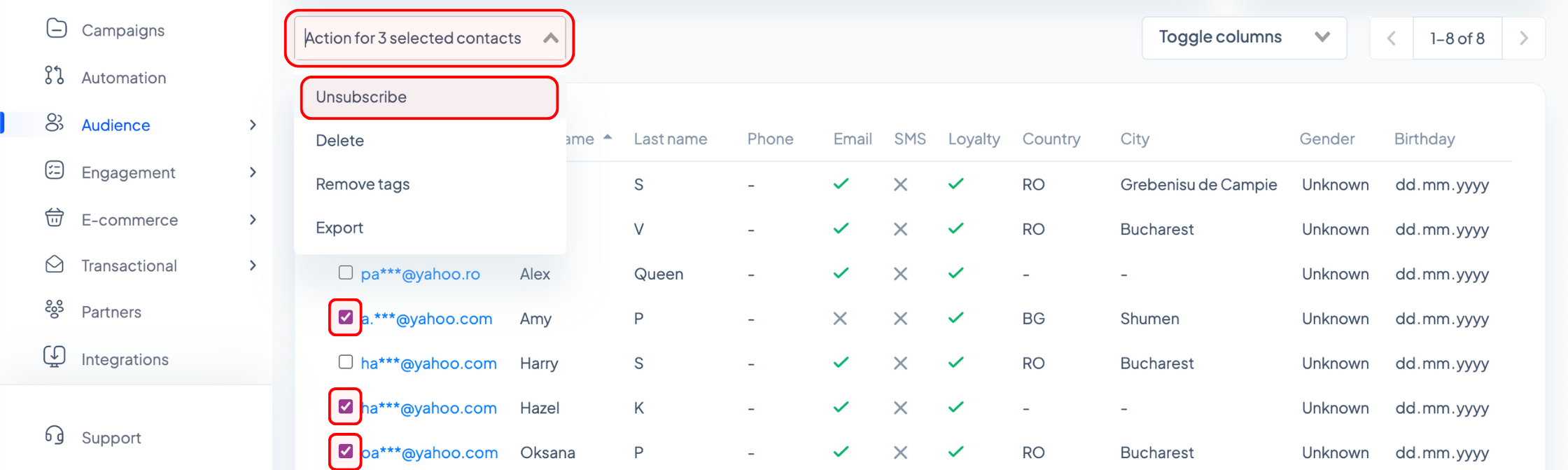
To unsubscribe contacts in bulk, tick the box on the left-had side of the ‘Email address’ column, choose whether you’d like to select all contacts or only the visible ones (tip: check the box on the right-had side to see how many contacts are visible out of the total numer of contacts that meet your search and filtering criteria), then head to the drop-down menu at the top, select ‘Unsubscribe’, and confirm your action in the dialog box by clicking ‘Unsubscribe’.
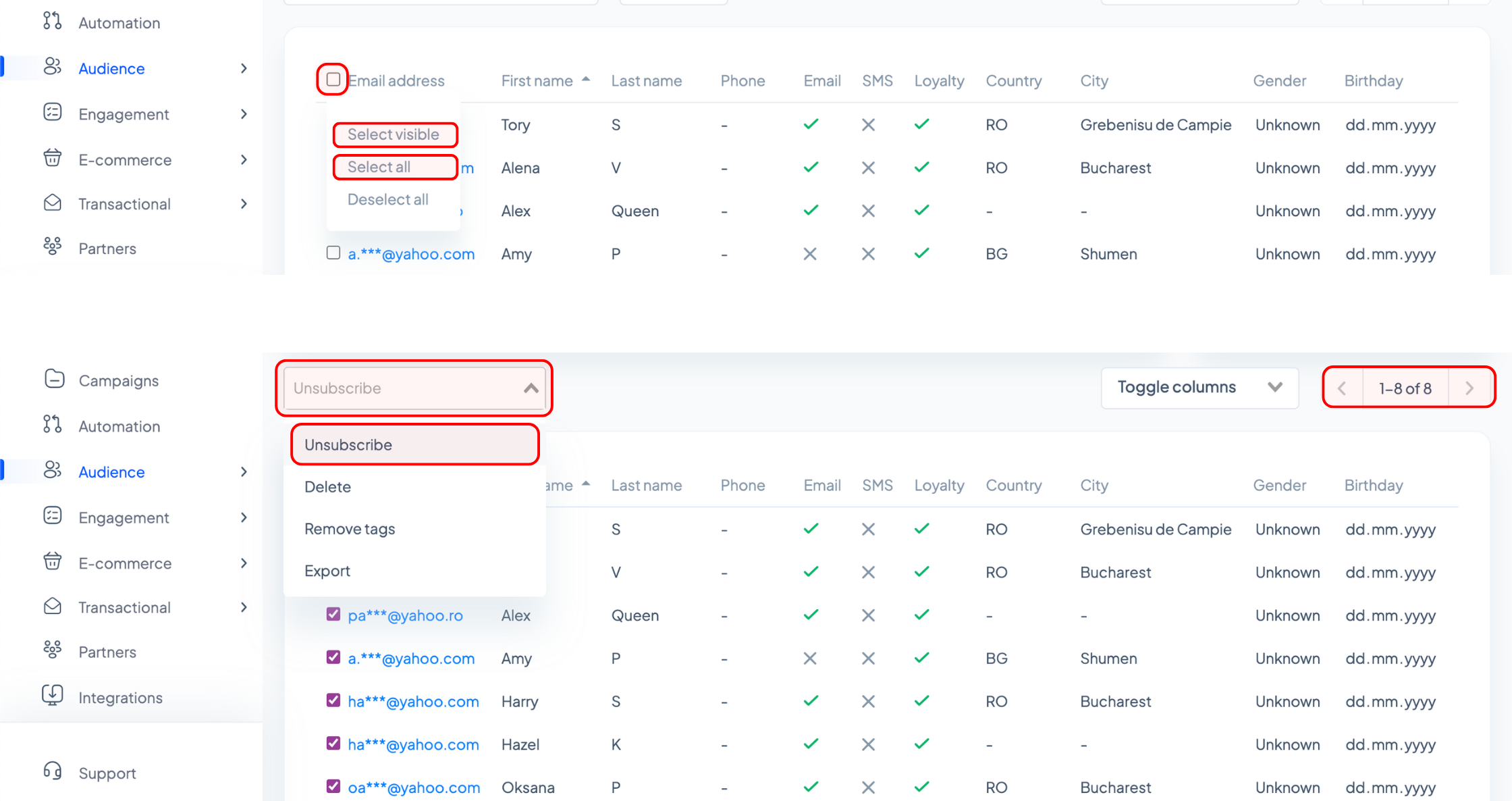
If you’d like to unsubscribe a contact from individual channels, use the search bar to identify them, click on their email address, and head to the ‘Marketing preferences’ section on the left-hand side. Click the toggle buttons to edit the contact’s subscription to each communication channel. If the toggle is gray, it means they are unsubscribed and if it is blue, it indicates that they are subscribed to that particular channel.
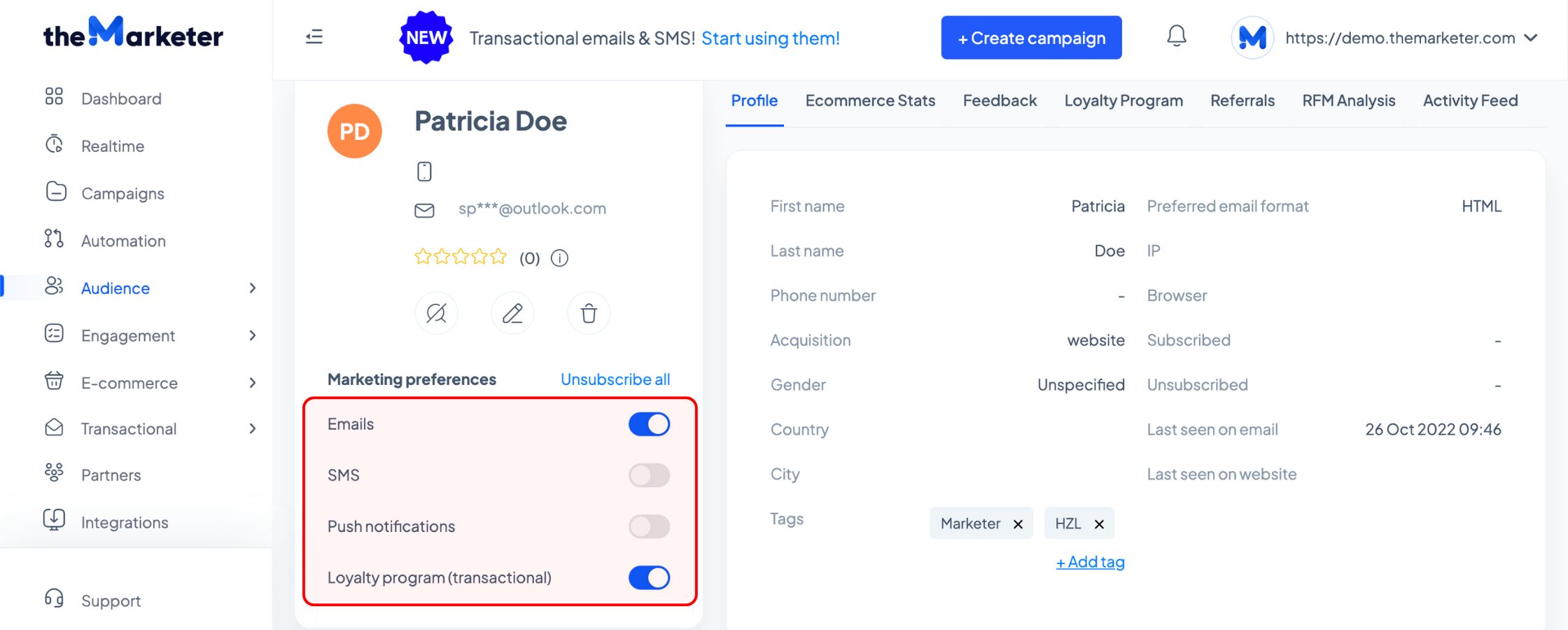
The integrity and appropriateness of your contact lists are of utmost importance to us. By using the tools provided by theMarketer, you can ensure efficient list management, aligned with both your business needs and the preferences of your valued subscribers.
