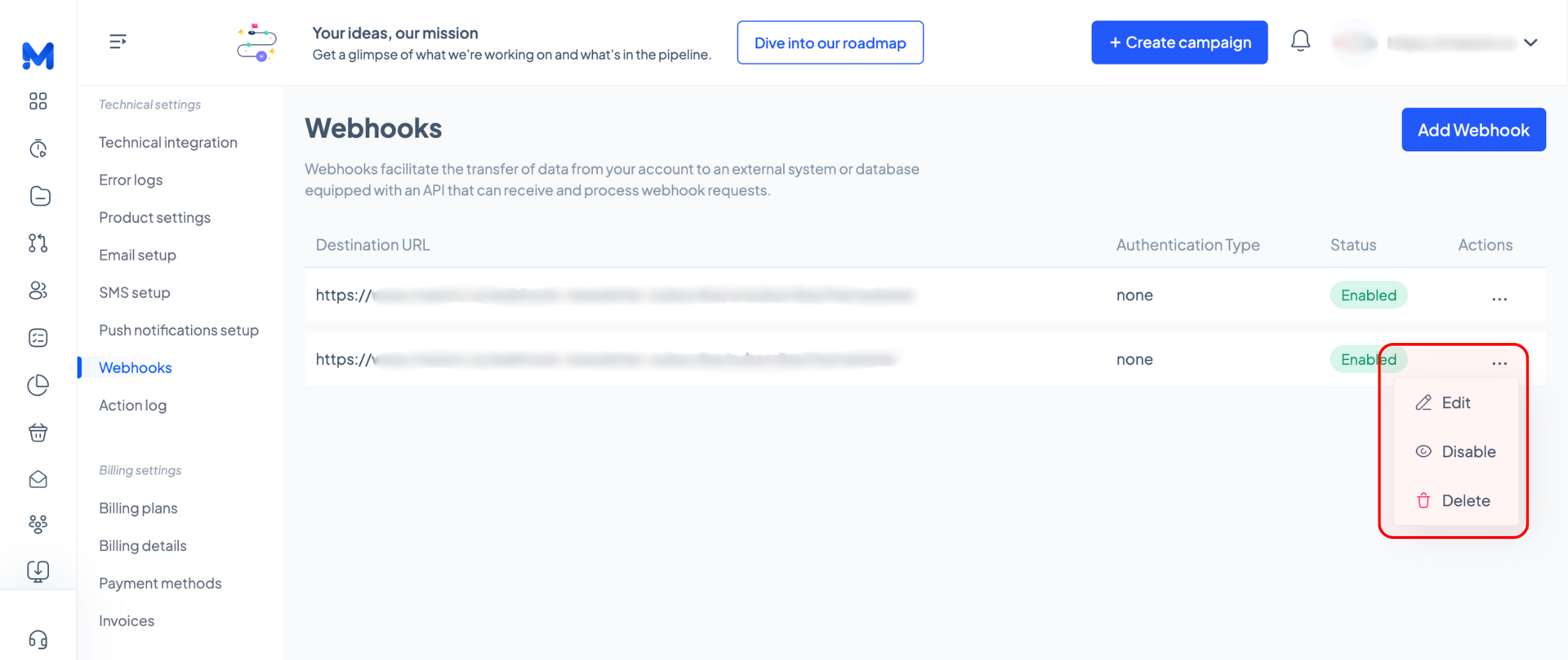/ Knowledge base /
How to use webhooksHow to use webhooks
Webhooks are a powerful way to automate data transfers between your theMarketer account and external platforms such as your eCommerce store, CRM, or custom database. This article walks you through how webhooks work and how to set them up in theMarketer.
What are webhooks?
Webhooks facilitate the transfer of data from your theMarketer account to an external system or database equipped with an API that can receive and process webhook requests. Instead of manually exporting and syncing data, webhooks send real-time updates whenever a predefined event occurs.
How to set up a webhook in theMarketer
1. Log in to your theMarketer account and go to ‘Settings’ > ‘Webhooks’ (located in the ‘Technical Settings’ section).
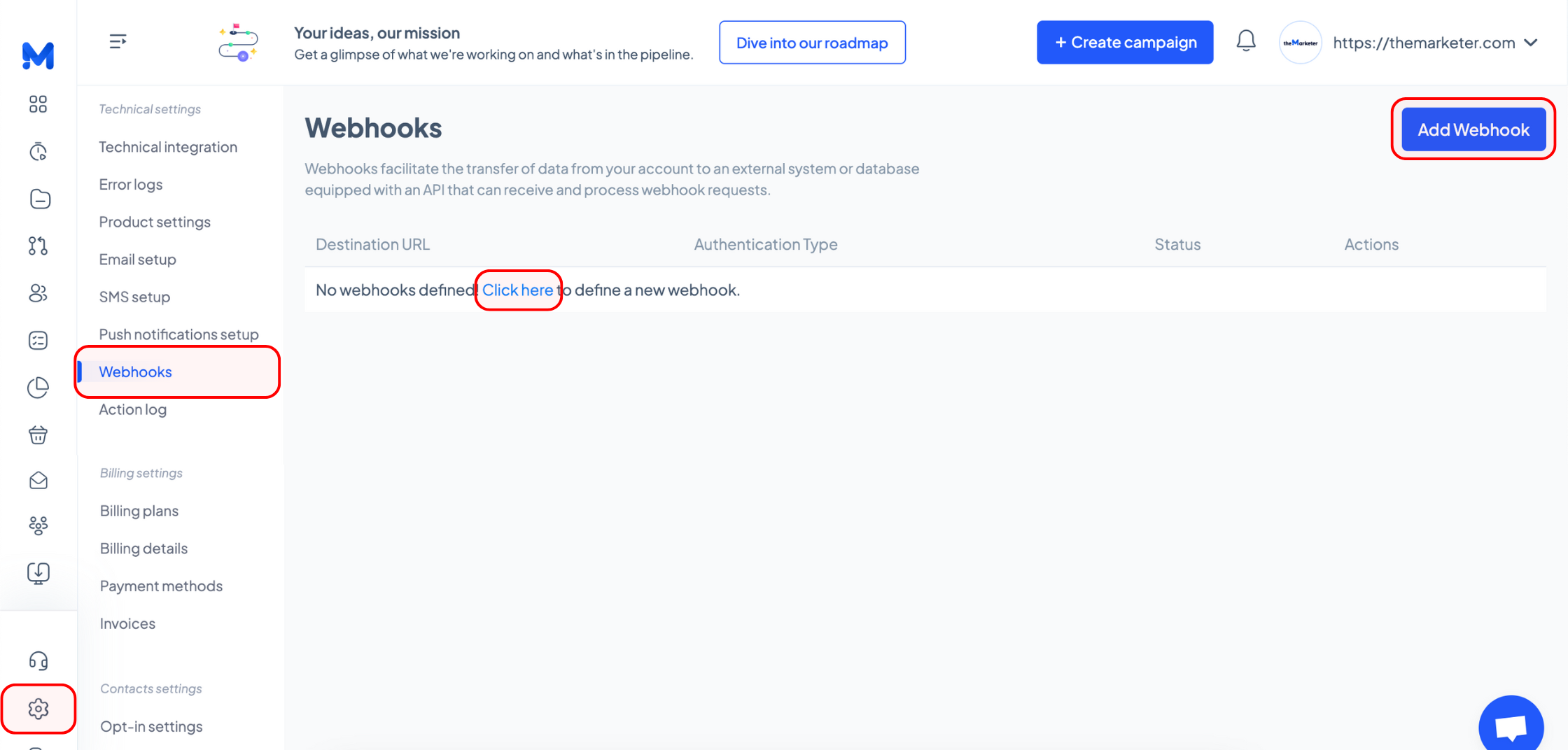
2. Click the ‘Add Webhook’ button or the highlighted text to create a new webhook.
A new window will appear where you can configure the webhook.
3. In the Destination URL field, paste the URL of the system where you want to send the data.
Ensure this system can receive and process webhook requests.

4. Choose the Authentication Type
Webhooks can include authentication to ensure secure data transfers. Use the dropdown menu to select one of the following authentication methods:
- Basic Authentication → Requires a username and password.
- Bearer Authentication → Uses an authentication token.
- None → If authentication is unnecessary, leave this option selected.
5. Select the Event Type
Choose the event that will trigger the webhook from the Event Type dropdown. This determines when data will be sent.
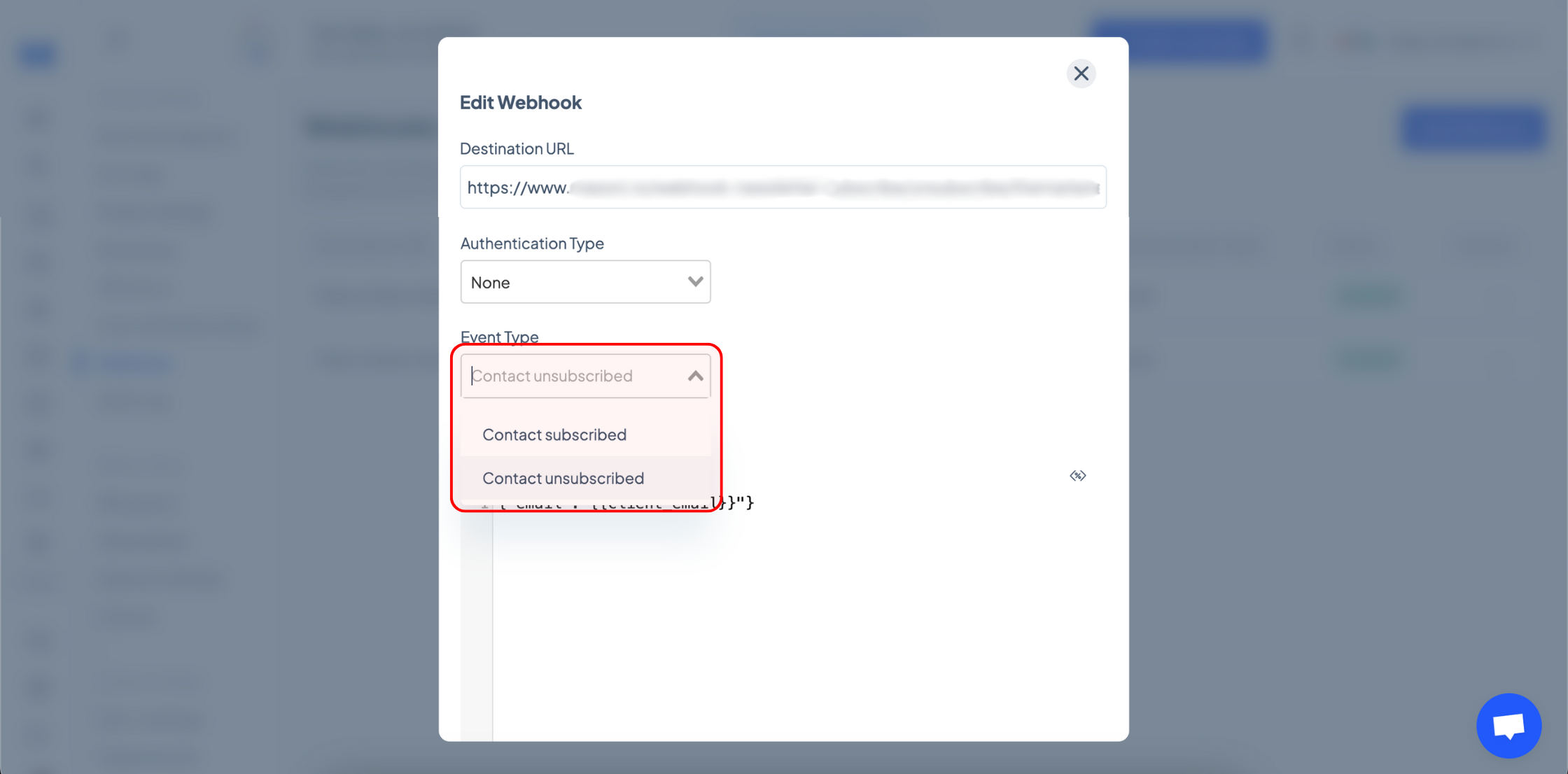
6. Add Headers (Optional)
Headers are additional pieces of information that provide extra context, specify conditions, or handle authentication. Click ‘+ Add Headers’ to include additional information in the webhook request.
7. Configure the JSON payload
In the JSON Body field, enter the data format to be sent to the destination system. Click the "<%>" button to insert dynamic variables (e.g., client name, email, etc.).
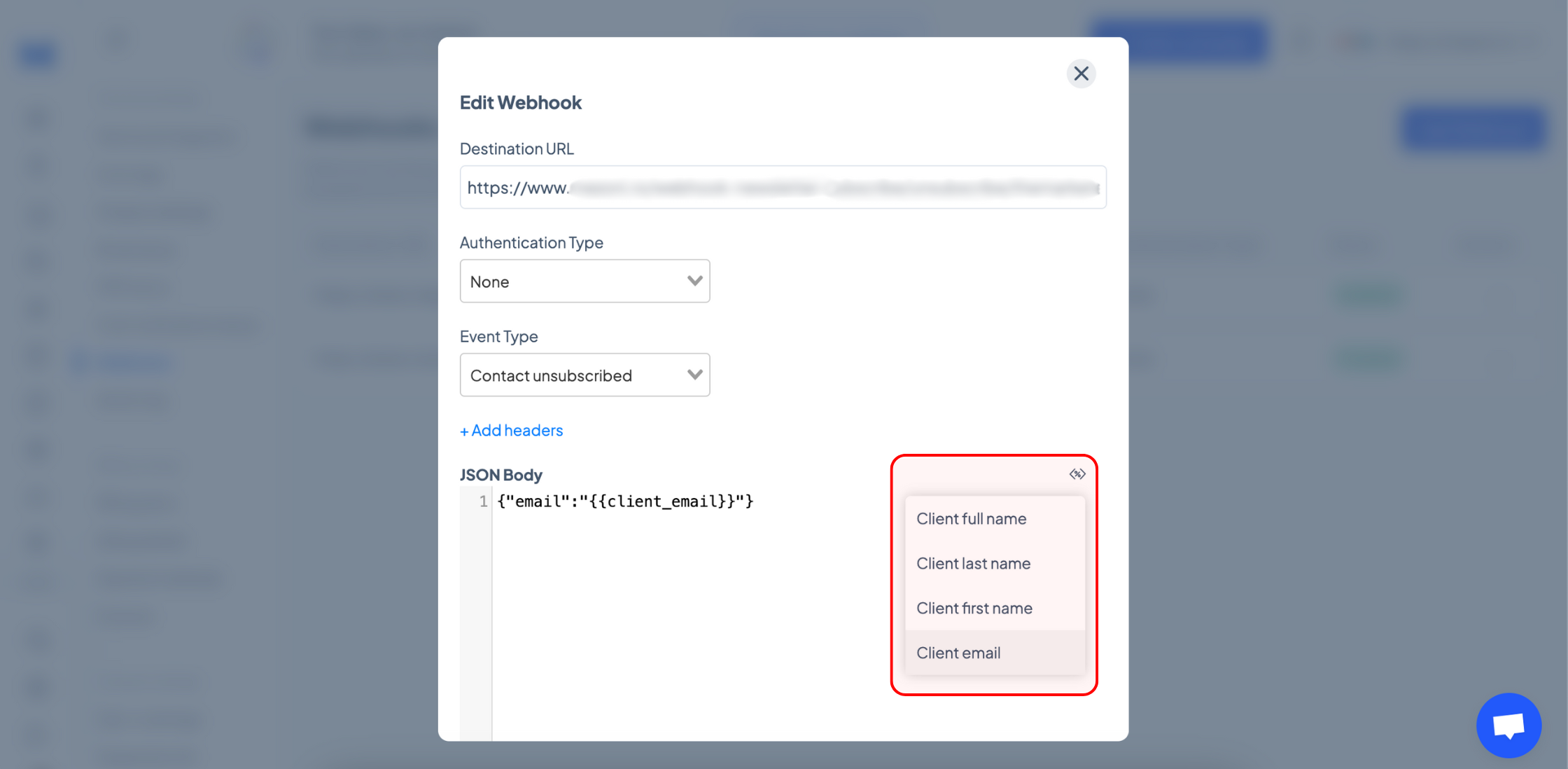
8. Save and manage webhooks
Click ‘Save’ to activate your webhook.
The webhook will now appear in the list on the Webhooks page.
To edit, disable, or delete a webhook, click the three dots in the Actions column and select the desired option.