/ Knowledge base /
Why we’re not detecting traffic from your websiteWhy we’re not detecting traffic from your website
If you're setting up your theMarketer account and you see a message saying, “Oops! We did not receive any traffic from your website,” don’t worry. This is a common situation and usually easy to fix.
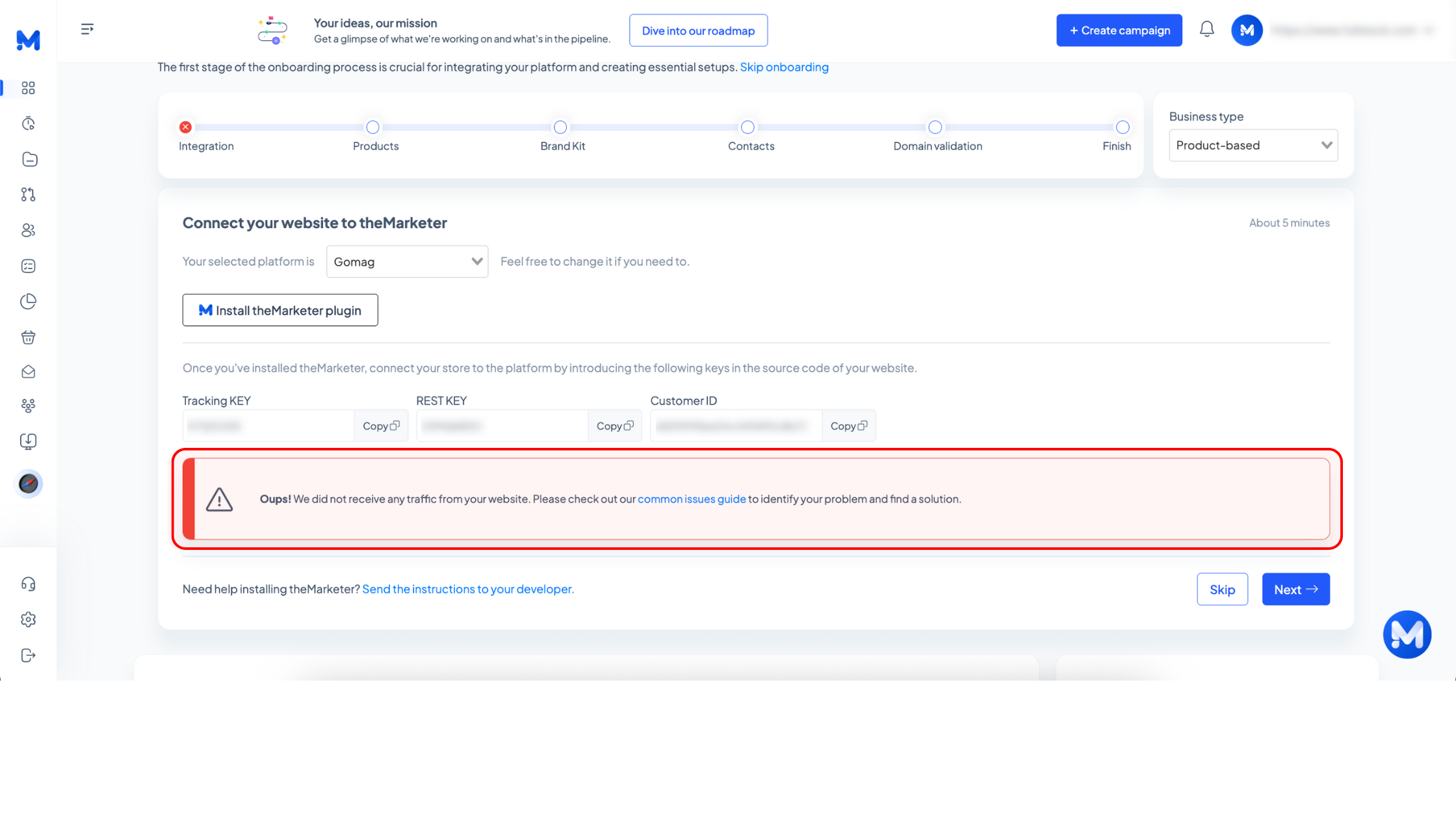
This alert simply means that theMarketer hasn’t been able to detect any traffic coming from your website. Here are the most frequent reasons this happens and how to resolve them.
1. Google Tag Manager is not installed
To track and sync traffic correctly, you need to have Google Tag Manager (GTM) installed on your site. If GTM is missing, our tracking scripts won’t load.
What to do: Make sure GTM is properly installed on all pages of your website, especially the homepage. Here’s how to do that.
2. Your site is using Cloudflare and it’s blocking our servers
If your website is behind Cloudflare or another web application firewall (WAF), it might mistakenly block theMarketer’s tracking requests.
What to do: Reach out to our support team, and we’ll provide you with the exact IPs and user-agents you can whitelist in your Cloudflare settings.
3. The keys were not inserted correctly into the plugin
Your Tracking Key, REST Key, and Customer ID must be correctly added into the plugin or website source code. One missing or incorrect value will break the connection.
What to do: Double-check that all keys are entered exactly as shown in the onboarding step. If you’re unsure, copy and paste each one again and save the settings.
4. You're using a caching plugin (e.g. LiteSpeed Cache)
Caching plugins store a static version of your pages, which might prevent the most recent scripts (including theMarketer’s) from being loaded.
What to do: Clear your website cache and browser cache after installing the plugin or updating the integration. If you’re using WordPress with LiteSpeed Cache, purge all cache types from the LiteSpeed dashboard.
Helpful tip:
After fixing any of the issues above, refresh your website, then wait 2–3 minutes and check the onboarding screen again. Once theMarketer detects traffic, the message will disappear automatically and you’ll be able to continue.
Still not working?
If you've checked everything above and you're still seeing the warning, don’t hesitate to contact our support team. We’ll help you troubleshoot the issue step by step.
